
Made by MDB - trusted by 3,000,000+ developers and designers

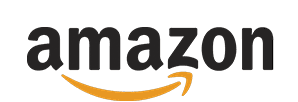



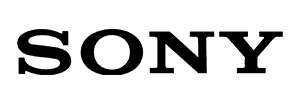
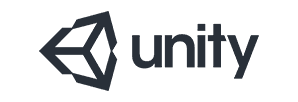
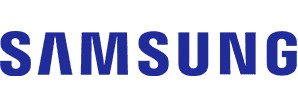


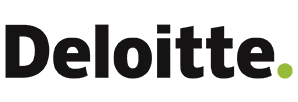

To discover more MDBGO possibilities, go to to the getting started page.
Host anything
WordPress, static websites, databases, custom backend & frontend apps - MDB GO supports it all.
Project Starter Templates
Need a starter? MDB GO includes a collection of ready-to-use frontend & backend templates.
Databases
Create MongoDB & MySQL databases for your projects with a single command or mouse click.
Custom domains (+SSL)
Name your project with your own custom domain, or use free draft subdomains. Both support HTTPS.
SFTP
Use SSH File Transfer Protocol a secure, encrypted, and authenticated file transfer protocol.
CLI
A CLI-first approach enables you to build your projects faster and more efficiently using commands only.
WordPress with 1 click
Create a new WordPress blog or a working ecommerce shop within seconds with a single command or mouse click.
Drag & drop builder
Free drag & drop page generator will help you prototype the UI of your pages quickly.
Intuitive Dashboard
An intuitive dashboard with a built-in admin panel gives you the ability to easily manage your projects.
Analytics
A clear analytics panel gives you the ability to see the progress of your projects.
Security
Encrypted files protocol & HTTPS support for hobby & professional projects.
Work in teams
Add a .git repository & a Jenkins automation in seconds, to start collaborating more efficiently than ever.