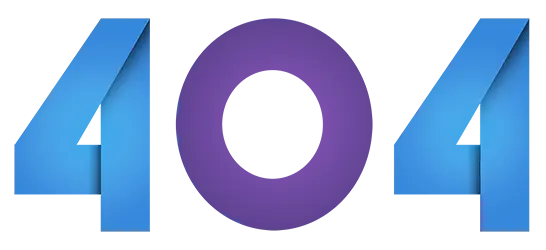
Oops! This obviously isn't a page you were looking for.
Please, let us know how you got here, and use one of the following links to navigate back to safe harbor.

Log in to your account or purchase an MDB5 PRO subscription if you don't have one.
Login Buy MDB Pro