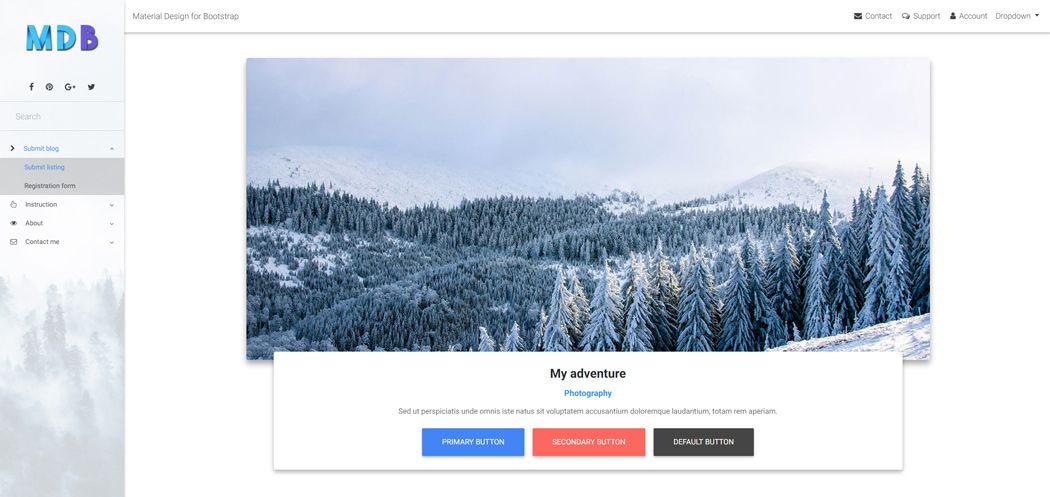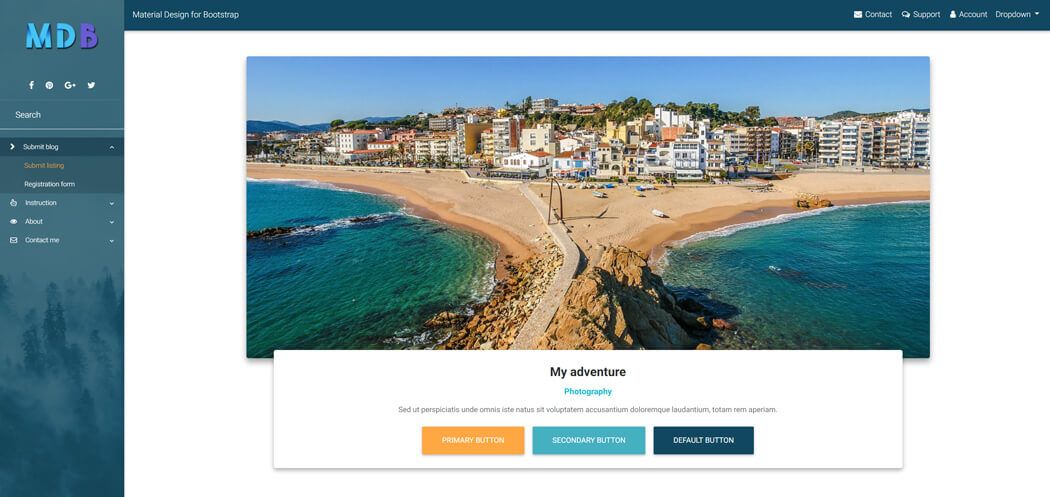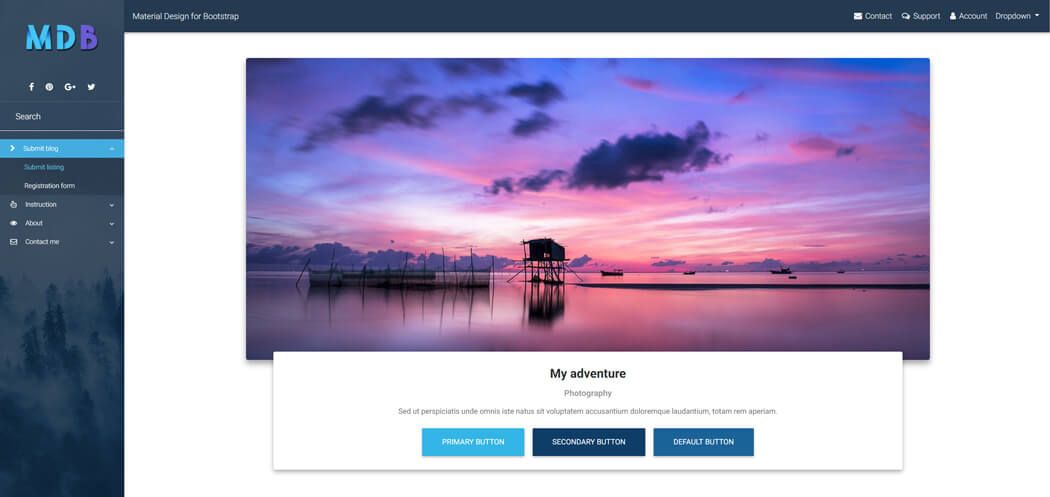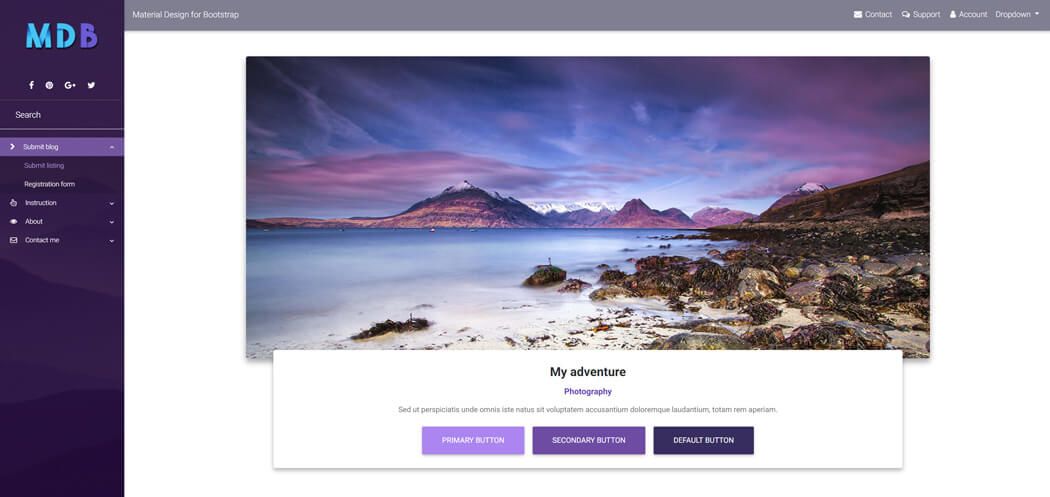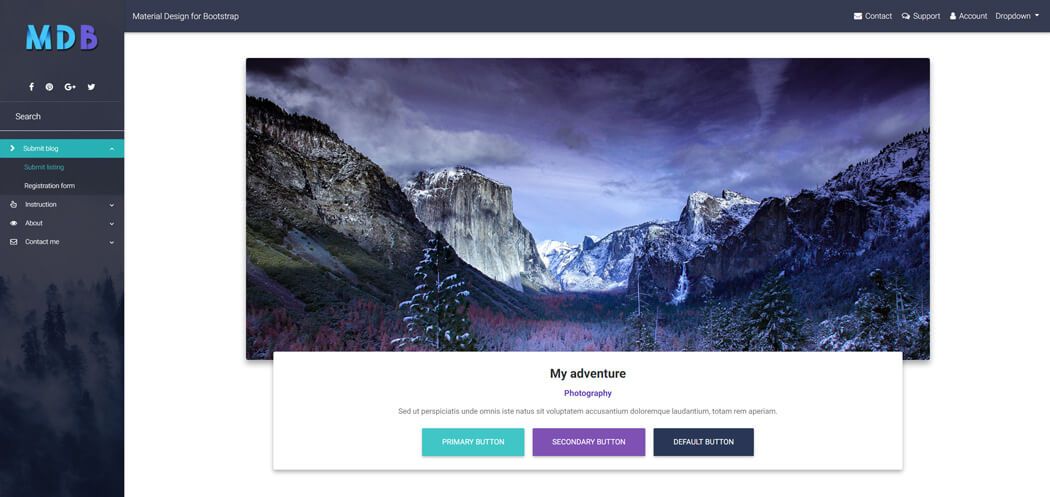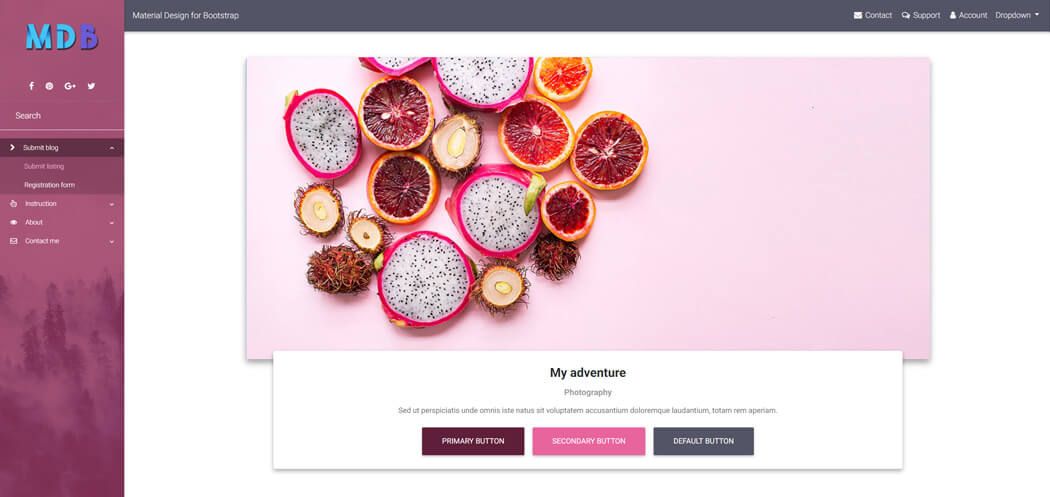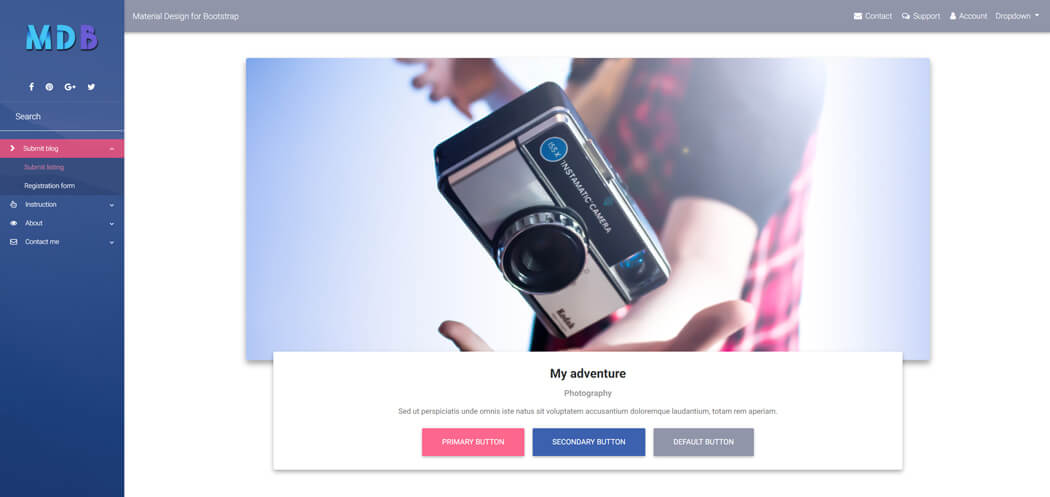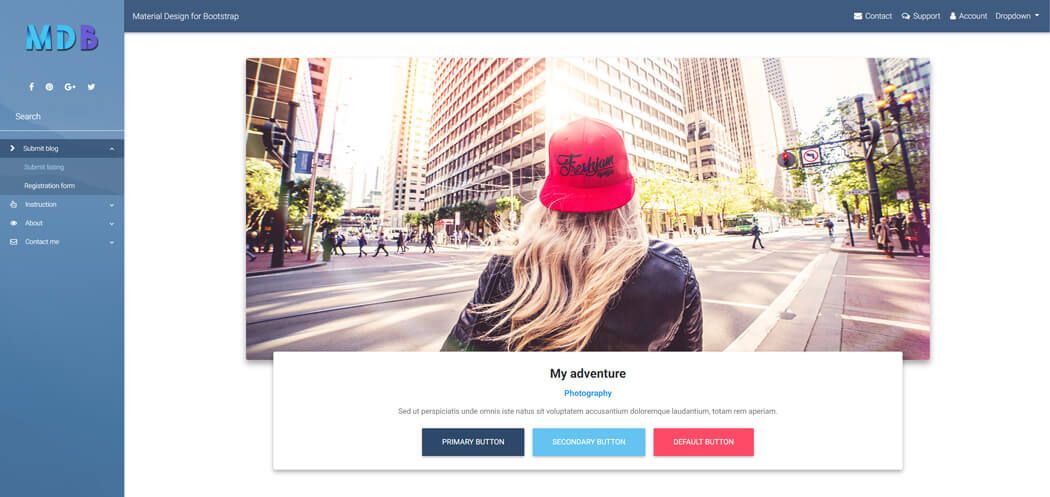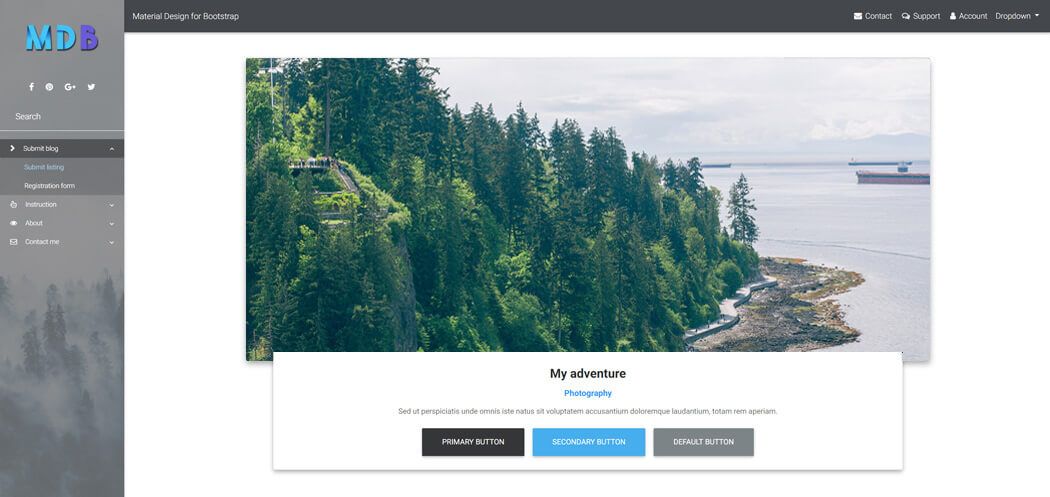Angular Bootstrap Skins
Angular Skins - Bootstrap 4 & Material Design
Angular Bootstrap skins are basic color schemes which can be applied for the website providing ready to use full-page web design.
MDB provides you with few basic color skins schemes you might consider applying on your website for a different effect.
To apply a skin you just need to add one of our skin classes to the <body> element.
Skin affects the following elements: navbar, sideNav, footer, button,
dropdown, pagination, input, controls of carousel-multi-item,
form-header, card-header, spinners, pagination, gradients,
primary, secondary, default colors.
White skin MDB Pro component
<body class="white-skin">
Black skin MDB Pro component
<body class="black-skin">
Cyan skin MDB Pro component
<body class="cyan-skin">
MDB skin MDB Pro component
<body class="mdb-skin">
Deep purple skin MDB Pro component
<body class="deep-purple-skin">
Pink skin MDB Pro component
<body class="pink-skin">
Indigo skin MDB Pro component
<body class="indigo-skin">
Light blue skin MDB Pro component
<body class="light-blue-skin">
Grey skin MDB Pro component
<body class="grey-skin">
Add custom skin MDB Pro component
Open your global stylesheet styles.scss, and add there a markup for your brand new skin.
After the new skin markup, add necessary imports from ng-uikit-pro-standard folder in node_modules
directory.
$skins: () !default;
$skins: map-merge((
"test": (
"skin-primary-color": #fff,
"skin-navbar": #fff,
"skin-footer-color": #fff,
"skin-accent": #fff,
"skin-flat": #fff,
"skin-sidenav-item": #fff,
"skin-sidenav-item-hover": #fff,
"skin-gradient-start": #fff,
"skin-gradient-end": #fff,
"skin-mask-slight": #fff,
"skin-mask-light": #fff,
"skin-mask-strong": #fff,
"skin-sn-child": #fff,
"skin-btn-primary": #fff,
"skin-btn-secondary": #fff,
"skin-btn-default": #fff,
"skin-text": #fff
)
), $skins);
@import "~ng-uikit-pro-standard/assets/scss/core/colors";
@import "~ng-uikit-pro-standard/assets/scss/core/variables";
@import "~ng-uikit-pro-standard/assets/scss/pro/variables";
@import "~ng-uikit-pro-standard/assets/scss/core/mixins";
@import "~ng-uikit-pro-standard/assets/scss/pro/skins";
Important note: Please note, that "test" is name of your skin.
After saving styles.scss file, open index.html file and add class test-skin to body element.
Add new data to skin object MDB Pro component
Open your global stylesheet styles.scss, and add there a markup for your brand new skin.
After the new skin markup, add necessary imports from ng-uikit-pro-standard folder in node_modules
directory.
@import "~ng-uikit-pro-standard/assets/scss/core/colors";
@import "~ng-uikit-pro-standard/assets/scss/core/variables";
@import "~ng-uikit-pro-standard/assets/scss/pro/variables";
@import "~ng-uikit-pro-standard/assets/scss/core/mixins";
@import "~ng-uikit-pro-standard/assets/scss/pro/skins";
@each $skin,
$data in $skins {
.#{$skin}-skin {
.custom-class {
background-color: map-get($data, skin-primary-color) !important;
}
}
}
Warning: file_get_contents(common/gs.html): failed to open stream: No such file or directory in /var/www/html/legacy/angular/7.5.4/index.php on line 143