Bootstrap layout
Bootstrap includes several components and options for laying out your project, including wrapping containers, a powerful flexbox grid system, a flexible media object, and responsive utility classes.
Containers
Containers are the most basic layout element in Bootstrap and are required when using our default grid system. Choose from a responsive, fixed-width container (meaning its max-width changes at each breakpoint) or
fluid-width (meaning it’s 100% wide all the time).
While containers can be nested, most layouts do not require a nested container.
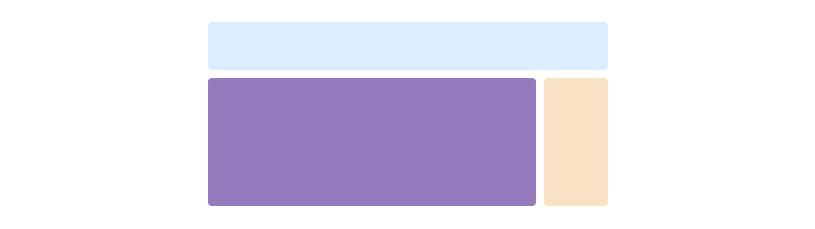
<div class="container">
<!-- Content here -->
</div>
Use .container-fluid for a full-width container, spanning the entire width of the viewport.
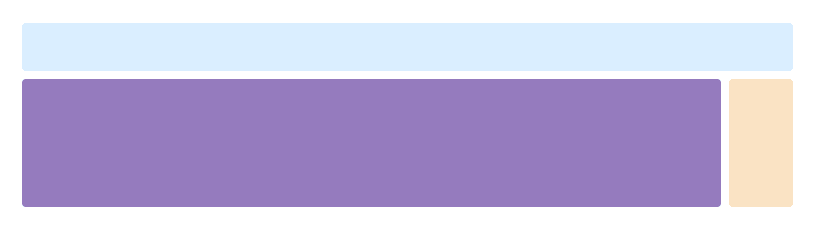
<div class="container-fluid">
<!-- Content here -->
</div>
Responsive breakpoints
Since Bootstrap is developed to be mobile first, we use a handful of media queries to create sensible breakpoints for our layouts and interfaces. These breakpoints are mostly based on minimum viewport widths and allow us to scale up elements as the viewport changes.
Bootstrap primarily uses the following media query ranges—or breakpoints—in our source Sass files for our layout, grid system, and components.
// Extra small devices (portrait phones, less than 576px)
// No media query since this is the default in Bootstrap
// Small devices (landscape phones, 576px and up)
@media (min-width: 576px) { ... }
// Medium devices (tablets, 768px and up)
@media (min-width: 768px) { ... }
// Large devices (desktops, 992px and up)
@media (min-width: 992px) { ... }
// Extra large devices (large desktops, 1200px and up)
@media (min-width: 1200px) { ... }
Since we write our source CSS in Sass, all our media queries are available via Sass mixins:
@include media-breakpoint-up(xs) { ... }
@include media-breakpoint-up(sm) { ... }
@include media-breakpoint-up(md) { ... }
@include media-breakpoint-up(lg) { ... }
@include media-breakpoint-up(xl) { ... }
// Example usage:
@include media-breakpoint-up(sm) {
.some-class {
display: block;
}
}
We occasionally use media queries that go in the other direction (the given screen size or smaller):
// Extra small devices (portrait phones, less than 576px)
@media (max-width: 575px) { ... }
// Small devices (landscape phones, less than 768px)
@media (max-width: 767px) { ... }
// Medium devices (tablets, less than 992px)
@media (max-width: 991px) { ... }
// Large devices (desktops, less than 1200px)
@media (max-width: 1199px) { ... }
// Extra large devices (large desktops)
// No media query since the extra-large breakpoint has no upper bound on its width
Once again, these media queries are also available via Sass mixins:
@include media-breakpoint-down(xs) { ... }
@include media-breakpoint-down(sm) { ... }
@include media-breakpoint-down(md) { ... }
@include media-breakpoint-down(lg) { ... }
There are also media queries and mixins for targeting a single segment of screen sizes using the minimum and maximum breakpoint widths.
// Extra small devices (portrait phones, less than 576px)
@media (max-width: 575px) { ... }
// Small devices (landscape phones, 576px and up)
@media (min-width: 576px) and (max-width: 767px) { ... }
// Medium devices (tablets, 768px and up)
@media (min-width: 768px) and (max-width: 991px) { ... }
// Large devices (desktops, 992px and up)
@media (min-width: 992px) and (max-width: 1199px) { ... }
// Extra large devices (large desktops, 1200px and up)
@media (min-width: 1200px) { ... }
These media queries are also available via Sass mixins:
@include media-breakpoint-only(xs) { ... }
@include media-breakpoint-only(sm) { ... }
@include media-breakpoint-only(md) { ... }
@include media-breakpoint-only(lg) { ... }
@include media-breakpoint-only(xl) { ... }
Similarly, media queries may span multiple breakpoint widths:
// Example
// Apply styles starting from medium devices and up to extra large devices
@media (min-width: 768px) and (max-width: 1199px) { ... }
The Sass mixin for targeting the same screen size range would be:
@include media-breakpoint-between(md, xl) { ... }
Z-index
Several Bootstrap components utilize z-index, the CSS property that helps control layout by providing a third axis to arrange content. We utilize a default z-index scale in Bootstrap that’s been designed to properly layer navigation,
tooltips and popovers, modals, and more.
We don’t encourage customization of these values; should you change one, you likely need to change them all.
$zindex-dropdown-backdrop: 990 !default;
$zindex-navbar: 1000 !default;
$zindex-dropdown: 1000 !default;
$zindex-fixed: 1030 !default;
$zindex-sticky: 1030 !default;
$zindex-modal-backdrop: 1040 !default;
$zindex-modal: 1050 !default;
$zindex-popover: 1060 !default;
$zindex-tooltip: 1070 !default;
Background elements—like the backdrops that allow click-dismissing—tend to reside on a lower z-indexs, while navigation and popovers utilize higher z-indexs to ensure they overlay surrounding content.
