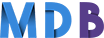Guide on whitelisting MDBootstrap emails
Add us to contacts in order to avoid communication difficulties.
Web Mail
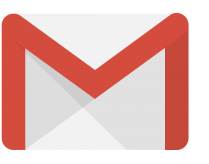
Gmail
- Open one of our emails sent from contact@mdbootstrap.com.
- Click on the little downward-facing-triangle next to "reply".
- Click add contact@mdbootstrap.com to contacts list to whitelist us.

Yahoo! Mail
- Open one of our emails sent from contact@mdbootstrap.com.
- Click Add to contacts next to contact@mdbootstrap.com.
- Click Save to finish.

AOL Mail
- Click Contacts in the right toolbar.
- Click Add Contact.
- Enter contact@mdbootstrap.com.
- Click Add Contact button in the popup to finish.

Windows Live Hotmail
- Open one of our emails sent from contact@mdbootstrap.com.
- Click Add to contact news to contact@mdbootstrap.com to finish.
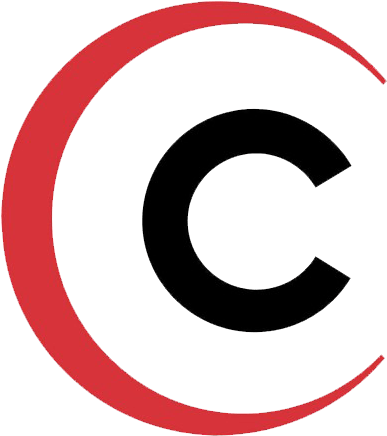
Comcast
- Click Preferences from the menu.
- Click Restrict Incoming Email.
- Click Yes to Enable Email Controls.
- Click Allow email from addresses listed below.
- Enter contact@mdbootstrap.com you want to whitelist.
- Click Add.
- Click Update to finish.

NetZero
- Click the Address Book tab on the top menu bar.
- Click Contacts.
- Click Add Contact.
- Enter contact@mdbootstrap.com.
- Click save to finish.

Earthlink
- Click Contacts in the right toolbar.
- Click Add Contact.
- Enter contact@mdbootstrap.com.
- Click Add Contact button in the popup to finish.
Desktop

Outlook 2010, 2013, 2016
- Click the Home tab.
- Click Junk.
- Click Junk E-mail Options.
- Click the Safe Senders tab.
- Click Add.
- Enter contact@mdbootstrap.com and click OK to finish.

Outlook 2003, 2007
- Click on Tools.
- Click Options.
- Click Junk E-mail Options.
- Click the Safe Senders tab.
- Click Add.
- Enter contact@mdbootstrap.com and click OK to finish.

Mac Mail
- Click Address Book.
- Click File.
- Click New Card.
- Enter contact@mdbootstrap.com and click Edit to finish.

Thunderbird for Mac/PC
- Click the Home tab.
- Click Junk.
- Click Junk E-mail Options.
- Click the Safe Senders tab.
- Click Add.
- Enter contact@mdbootstrap.com and click OK to finish.
Mobile

IOS Devices
- Open a message from contact@mdbootstrap.com.
- Tap the sender.
- Tap Create New Contact.

Android Devices
- In your email client, touch the picture of the sender.
- Tap OK.

Windows Phone Devices
- On Start, tap People.
- Swipe to Contacts and then tap New.
- Tap the Person email box and enter contact@mdbootstrap.com.
- Tap Save to finish.