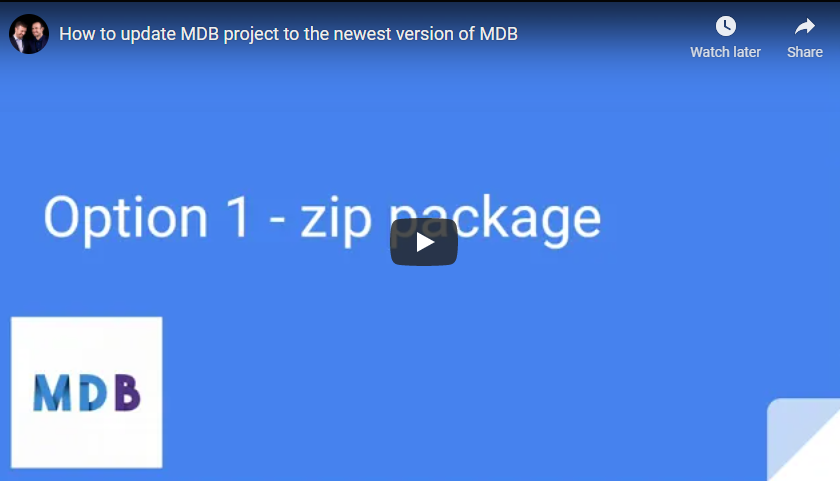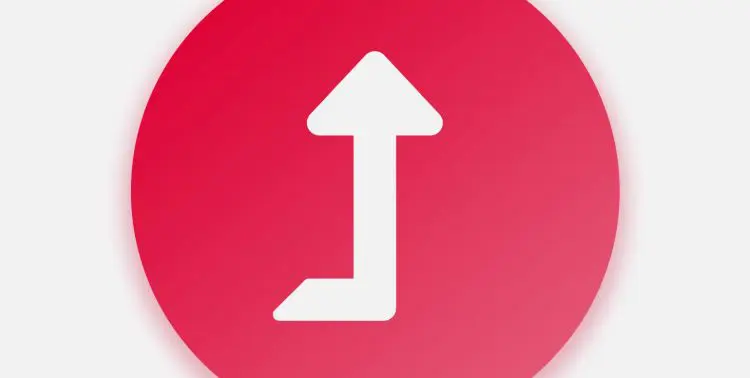
MDB gets better with every update
Frequent updates and continuous product improvement is our priority. We strive to remain the leading front-end technology and uphold the highest standards.
- Frequent update
- Detailed changelog
- Concern for backward compatibility
- User-friendly migration instructions
- Unlimited downloads
How to update MDB project
Learn how to quickly and seamlessly update your MDB project.
Download the latest version