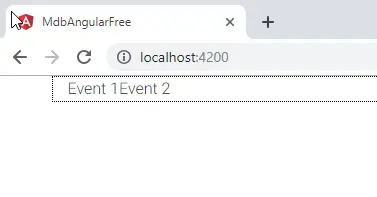How to: Pass data using ng-content
Angular how to pass data using ng-content - free examples & tutorial
Learn how to pass data using ng-content in Angular.
Explanation
To pass data to our object is to use <ng-content> which allows us to
render content between the tags. This can be achieved as follows:
1. Update event.component.html with the following code:
<ng-content></ng-content>
2. Add some data in between the <app-event></app-event>
tags in the app.component.html file:
<div class="container">
<div class="row">
<div class="col-md-9">
<app-event>Event 1</app-event>
<app-event>Event 2</app-event>
</div>
<div class="col-md-3">
</div>
</div>
</div>
3. Save the file and run the app