Gallery
Vue Bootstrap Gallery - free examples, templates & tutorial
Responsive Vue galleries created with Bootstrap 5. Image gallery, video gallery, photo gallery, full-page, eCommerce, lightbox, slider, thumbnails, & more.
Static images
An example with the usage of static images.
To learn more read Images Docs.
<template>
<!-- Gallery -->
<div class="row">
<div class="col-lg-4 col-md-12 mb-4 mb-lg-0">
<img src="https://mdbcdn.b-cdn.net/img/Photos/Horizontal/Nature/4-col/img%20(73).webp"
class="w-100 shadow-1-strong rounded mb-4" alt="Boat on Calm Water" />
<img src="https://mdbcdn.b-cdn.net/img/Photos/Vertical/mountain1.webp"
class="w-100 shadow-1-strong rounded mb-4" alt="Wintry Mountain Landscape" />
</div>
<div class="col-lg-4 mb-4 mb-lg-0">
<img src="https://mdbcdn.b-cdn.net/img/Photos/Vertical/mountain2.webp"
class="w-100 shadow-1-strong rounded mb-4" alt="Mountains in the Clouds" />
<img src="https://mdbcdn.b-cdn.net/img/Photos/Horizontal/Nature/4-col/img%20(73).webp"
class="w-100 shadow-1-strong rounded mb-4" alt="Boat on Calm Water" />
</div>
<div class="col-lg-4 mb-4 mb-lg-0">
<img src="https://mdbcdn.b-cdn.net/img/Photos/Horizontal/Nature/4-col/img%20(18).webp"
class="w-100 shadow-1-strong rounded mb-4" alt="Waves at Sea" />
<img src="https://mdbcdn.b-cdn.net/img/Photos/Vertical/mountain3.webp"
class="w-100 shadow-1-strong rounded mb-4" alt="Yosemite National Park" />
</div>
</div>
<!-- Gallery -->
</template>
Carousel / Slider
Carousel (also called "slider") is a slideshow cycling through different elements such as photos, videos, or text.
To learn more read Carousel Docs.
<template>
<MDBCarousel v-model="carousel1" :items="items1" fade />
</template>
<script>
import {
ref
} from "vue";
import {
MDBCarousel
} from "mdb-vue-ui-kit";
export default {
components: {
MDBCarousel
},
setup() {
const items1 = [{
src: "https://mdbootstrap.com/img/Photos/Slides/img%20(15).webp",
alt: "...",
label: "First slide label",
caption: "Nulla vitae elit libero, a pharetra augue mollis interdum."
},
{
src: "https://mdbootstrap.com/img/Photos/Slides/img%20(22).webp",
alt: "...",
label: "Second slide label",
caption: "Lorem ipsum dolor sit amet, consectetur adipiscing elit."
},
{
src: "https://mdbootstrap.com/img/Photos/Slides/img%20(23).webp",
alt: "...",
label: "Third slide label",
caption: "Praesent commodo cursus magna, vel scelerisque nisl consectetur."
}
];
const carousel1 = ref(0);
return {
items1,
carousel1
};
}
};
</script>
Gallery with modals and YouTube videos
An example of the combination of bootstrap modals and youtube video embeds.
To learn more read Modals Docs.
<template>
<!-- Button trigger modal -->
<div class="row">
<div class="col-lg-4 col-md-12 mb-4 mb-lg-0">
<div class="bg-image hover-overlay ripple shadow-1-strong rounded">
<img src="https://mdbcdn.b-cdn.net/img/screens/yt/screen-video-1.webp" class="w-100" />
<a href="#!" @click="exampleModal = true">
<div class="mask" style="background-color: rgba(251, 251, 251, 0.2);"></div>
</a>
</div>
</div>
<div class="col-lg-4 mb-4 mb-lg-0">
<div class="bg-image hover-overlay ripple shadow-1-strong rounded">
<img src="https://mdbcdn.b-cdn.net/img/screens/yt/screen-video-2.webp" class="w-100" />
<a href="#!" @click="exampleModal2 = true">
<div class="mask" style="background-color: rgba(251, 251, 251, 0.2);"></div>
</a>
</div>
</div>
<div class="col-lg-4 mb-4 mb-lg-0">
<div class="bg-image hover-overlay ripple shadow-1-strong rounded">
<img src="https://mdbcdn.b-cdn.net/img/screens/yt/screen-video-3.webp" class="w-100" />
<a href="#!" @click="exampleModal3 = true">
<div class="mask" style="background-color: rgba(251, 251, 251, 0.2);"></div>
</a>
</div>
</div>
</div>
<MDBModal id="exampleModal" tabindex="-1" labelledby="exampleModalLabel" v-model="exampleModal">
<MDBModalBody>
<div class="ratio ratio-16x9">
<iframe src="https://www.youtube.com/embed/A3PDXmYoF5U" title="YouTube video" allowfullscreen></iframe>
</div>
</MDBModalBody>
<MDBModalFooter>
<MDBBtn color="secondary" @click="exampleModal = false">Close</MDBBtn>
</MDBModalFooter>
</MDBModal>
<MDBModal id="exampleModal2" tabindex="-1" labelledby="exampleModalLabel2" v-model="exampleModal2">
<MDBModalBody>
<div class="ratio ratio-16x9">
<iframe src="https://www.youtube.com/embed/wTcNtgA6gHs" title="YouTube video" allowfullscreen></iframe>
</div>
</MDBModalBody>
<MDBModalFooter>
<MDBBtn color="secondary" @click="exampleModal2 = false">Close</MDBBtn>
</MDBModalFooter>
</MDBModal>
<MDBModal id="exampleModal3" tabindex="-1" labelledby="exampleModalLabel3" v-model="exampleModal3">
<MDBModalBody>
<div class="ratio ratio-16x9">
<iframe src="https://www.youtube.com/embed/vlDzYIIOYmM" title="YouTube video" allowfullscreen></iframe>
</div>
</MDBModalBody>
<MDBModalFooter>
<MDBBtn color="secondary" @click="exampleModal3 = false">Close</MDBBtn>
</MDBModalFooter>
</MDBModal>
</template>
<script>
import {
MDBModal,
MDBModalBody,
MDBModalFooter,
MDBBtn,
} from 'mdb-vue-ui-kit';
import {
ref
} from 'vue';
export default {
components: {
MDBModal,
MDBModalBody,
MDBModalFooter,
MDBBtn,
},
setup() {
const exampleModal = ref(false);
const exampleModal2 = ref(false);
const exampleModal3 = ref(false);
return {
exampleModal,
exampleModal2,
exampleModal3,
};
},
};
</script>
Lightbox
If you need advanced options you can use MDBootstrap LightBox component.
Note: This component requires MDBootstrap Pro package.
<template>
<MDBLightbox>
<MDBRow>
<MDBCol lg="6">
<MDBLightboxItem src="https://mdbootstrap.com/img/Photos/Thumbnails/Slides/1.webp"
fullScreenSrc="https://mdbootstrap.com/img/Photos/Slides/1.webp" alt="Lightbox image 1"
class="w-100 mb-2 mb-md-4" />
<MDBLightboxItem src="https://mdbootstrap.com/img/Photos/Thumbnails/Square/1.webp"
fullScreenSrc="https://mdbootstrap.com/img/Photos/Square/1.webp" alt="Lightbox image 2"
class="w-100" />
</MDBCol>
<MDBCol lg="6">
<MDBLightboxItem src="https://mdbootstrap.com/img/Photos/Thumbnails/Vertical/1.webp"
fullScreenSrc="https://mdbootstrap.com/img/Photos/Vertical/1.webp" alt="Lightbox image 3"
class="w-100" />
</MDBCol>
</MDBRow>
</MDBLightbox>
</template>
<script>
import {
MDBLightbox,
MDBLightboxItem,
MDBRow,
MDBCol
} from 'mdb-vue-ui-kit';
export default {
components: {
MDBLightbox,
MDBLightboxItem,
MDBRow,
MDBCol
}
};
</script>
Advanced multi-item carousel
If you need advanced multi-item gallery you can use MDBootstrap Multi Item component.
Note: This component requires MDBootstrap Pro package.
<template>
<MDBMultiCarousel :images="[
{
src: 'https://mdbootstrap.com/img/Photos/Thumbnails/Slides/1.jpg',
alt: 'Gallery image 1',
class: 'w-100',
},
{
src: 'https://mdbootstrap.com/img/Photos/Thumbnails/Slides/2.jpg',
alt: 'Gallery image 2',
class: 'w-100',
},
{
src: 'https://mdbootstrap.com/img/Photos/Thumbnails/Slides/3.jpg',
alt: 'Gallery image 3',
class: 'w-100',
},
{
src: 'https://mdbootstrap.com/img/Photos/Thumbnails/Slides/4.jpg',
alt: 'Gallery image 4',
class: 'w-100',
},
]" />
</template>
<script>
import {
MDBBtn
} from "mdb-vue-ui-kit";
export default {
components: {
MDBBtn
}
};
</script>
Vertical multi item carousel
Vertical implementation of Multi Item carousel.
Note: This component requires MDBootstrap Pro package.
<template>
<MDBMultiCarousel vertical style="max-width: 20rem">
<img src="https://mdbootstrap.com/img/Photos/Thumbnails/Slides/1.jpg" alt="Gallery image 1" class="w-100" />
<img src="https://mdbootstrap.com/img/Photos/Thumbnails/Slides/2.jpg" alt="Gallery image 2" class="w-100" />
<img src="https://mdbootstrap.com/img/Photos/Thumbnails/Slides/3.jpg" alt="Gallery image 3" class="w-100" />
<img src="https://mdbootstrap.com/img/Photos/Thumbnails/Slides/4.jpg" alt="Gallery image 4" class="w-100" />
</MDBMultiCarousel>
</template>
<script>
import {
MDBMultiCarousel
} from "mdb-vue-multi-carousel";
export default {
components: {
MDBMultiCarousel
}
};
</script>
eCommerce gallery
An example of gallery with zoom effect, adjusted to eCommerce projects.
To learn more read eCommerce Gallery Docs.
Note: This component requires MDBootstrap Pro package.
<template>
<MDBRow>
<MDBCol col="6">
<MDBECommerceGallery :lightboxRef="lightbox12" zoomEffect autoHeight>
<MDBRow class="py-3 shadow-5">
<MDBCol col="12" class="mb-1">
<MDBLightbox ref="lightbox12">
<MDBLightboxItem src="https://mdbootstrap.com/img/Photos/Horizontal/E-commerce/Vertical/14a.webp"
alt="Gallery image 1" class="ecommerce-gallery-main-img active w-100" />
</MDBLightbox>
</MDBCol>
<MDBCol class="mt-1">
<img src="https://mdbootstrap.com/img/Photos/Horizontal/E-commerce/Vertical/14a.webp"
data-fullscreen-src="https://mdbootstrap.com/img/Photos/Horizontal/E-commerce/Vertical/14a.webp"
alt="Gallery image 1" class="active w-100" />
</MDBCol>
<MDBCol class="mt-1">
<img src="https://mdbootstrap.com/img/Photos/Horizontal/E-commerce/Vertical/12a.webp"
data-fullscreen-src="https://mdbootstrap.com/img/Photos/Horizontal/E-commerce/Vertical/12a.webp"
alt="Gallery image 2" class="w-100" />
</MDBCol>
<MDBCol class="mt-1">
<img src="https://mdbootstrap.com/img/Photos/Horizontal/E-commerce/Vertical/13a.webp"
data-fullscreen-src="https://mdbootstrap.com/img/Photos/Horizontal/E-commerce/Vertical/13a.webp"
alt="Gallery image 3" class="w-100" />
</MDBCol>
<MDBCol class="mt-1">
<img src="https://mdbootstrap.com/img/Photos/Horizontal/E-commerce/Vertical/15a.webp"
data-fullscreen-src="https://mdbootstrap.com/img/Photos/Horizontal/E-commerce/Vertical/15a.webp"
alt="Gallery image 4" class="w-100" />
</MDBCol>
</MDBRow>
</MDBECommerceGallery>
</MDBCol>
</MDBRow>
</template>
<script>
import {
MDBRow,
MDBCol,
MDBLightbox,
MDBLightboxItem
} from "mdb-vue-ui-kit";
import {
MDBECommerceGallery
} from "mdb-vue-ecommerce-gallery";
import {
ref
} from "vue";
export default {
components: {
MDBRow,
MDBCol,
MDBLightbox,
MDBLightboxItem,
MDBECommerceGallery
},
setup() {
const lightbox12 = ref(null)
return {
lightbox12
}
}
};
</script>

.webp)
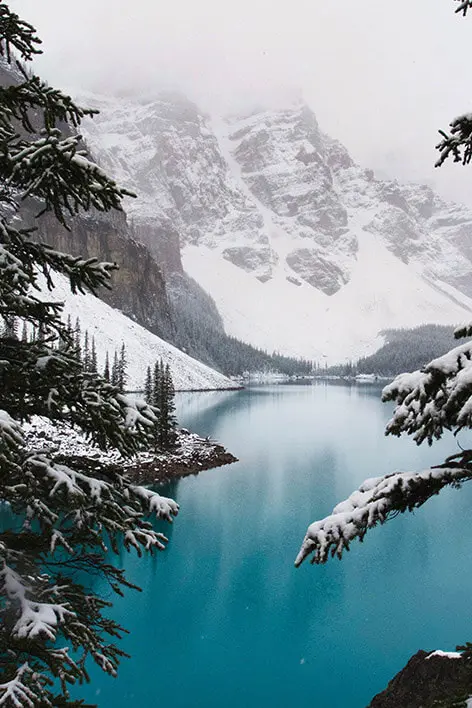
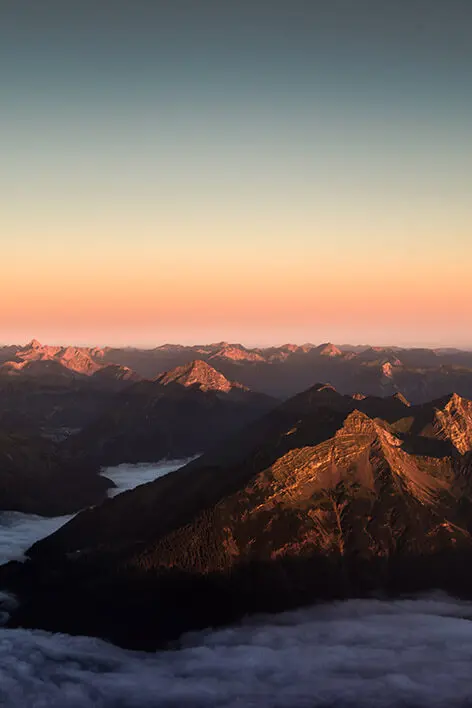
.webp)

.webp)
.webp)
.webp)












