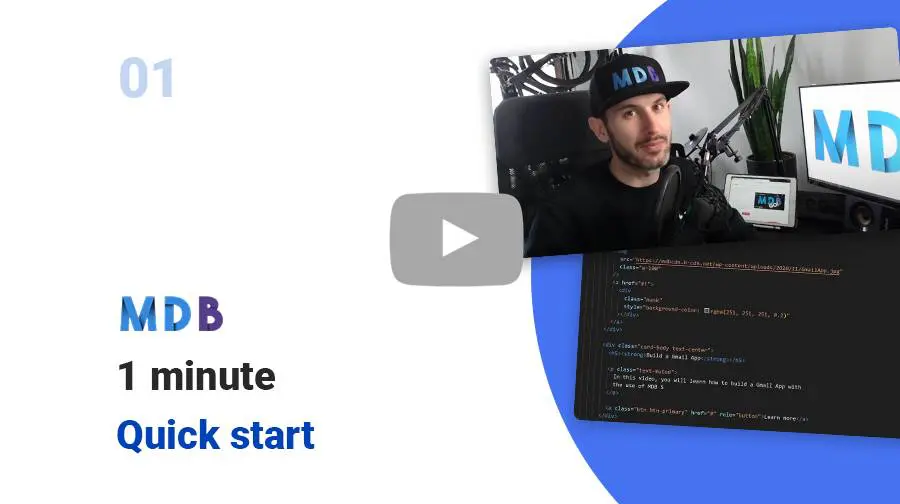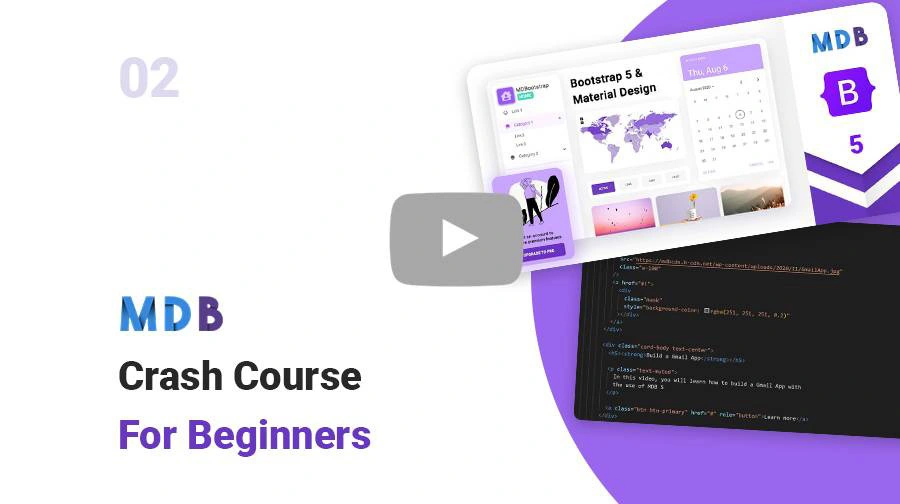Manual installation (zip package)
Step 1
Download the package
MDB 5 downloadStep 2
Unzip downloaded package and open it in the code editor
Step 3
Explore our documentation (menu on the left). Choose components you like, copy it to your project and compose your website. And yes, it's that simple!
Don't miss MDB Standard updates! Join our mailing list & receive information whenever a new update is released.
By subscribing you agree to receive the newsletter & commercial information from the data administrator StartupFlow s.c. Kijowska 7, Warsaw. Policy
MDB CLI
CLI installation is the most efficient way to use MDB. It enables options such as:
- Free hosting (supports custom domains, SSL, FTP access)
-
Install any MDB package
with a single command






- Easy updates with a single command
- Backend starter templates (Laravel, plain PHP, node.js & more)
- WordPress setup in 3 minutes (blog, ecommerce or blank project)
- Git repository for you and your team
Step 1
To start using MDB GO / CLI install it with one command:
npm install -g mdb-cli
Step 2
Log into the CLI using your MDB account:
mdb register command.
mdb login
Step 3
Initialize a project:
mdb frontend init mdb5-free-standard
Step 4
Install the dependencies (inside the project directory):
cd mdb5-free-standard
npm install
Step 5
Run the app:
npm start
Step 6
Publish when you're ready:
mdb publish
Vite Starter
Installing MDB with Vite is very useful for experienced developers.
Note: If you don't have MDB CLI installed yet, you can do it with NPM: npm install -g mdb-cli.
Now log in with your MDB account, type: mdb login.
If you don't have account yet you can create one using mdb register command.
mdb frontend init mdb5-free-standard-vite
What using Vite actually gives:
- Bundling via Vite
- ES6+ Support via esbuild
- SASS Support via sass
- Unit Testing via Jest
- Code Formatting via Prettier
- Unused CSS removed via PurgeCSS
- Deploy via MDB CLI
GitHub
You can also download MDB 5 directly from our GitHub.
If you like - please do not forget to support us with your star :)
MDB UI KIT GitHubNPM
Prerequisites
Before starting project make sure to install Node LTS (14.x.x recommended).
Installation
To install MDB UI KIT in your project easily type the following command in terminal:
npm i mdb-ui-kit
Importing JS modules
You can import the entire library or just individual modules:
import * as mdb from 'mdb-ui-kit'; // lib
window.mdb = mdb;
import { Input, initMDB } from 'mdb-ui-kit';
initMDB({ Input });
Importing CSS file
To import MDB stylesheet please use the following syntax:
@import '~mdb-ui-kit/css/mdb.min.css';
Add Font Awesome and Roboto font:
Copy the following code into the <head> tag in your HTML file:
<!-- Font Awesome -->
<link
href="https://cdnjs.cloudflare.com/ajax/libs/font-awesome/6.0.0/css/all.min.css"
rel="stylesheet"
/>
<!-- Google Fonts -->
<link
href="https://fonts.googleapis.com/css?family=Roboto:300,400,500,700&display=swap"
rel="stylesheet"
/>
CDN
Installation via CDN is one of the easiest methods of integrating MDB UI KIT with your project. Just copy the latest compiled JS script tag and CSS link tag from cdnjs to the application.
Copy the following code into the <head> tag in your HTML file:
<!-- Font Awesome -->
<link
href="https://cdnjs.cloudflare.com/ajax/libs/font-awesome/6.0.0/css/all.min.css"
rel="stylesheet"
/>
<!-- Google Fonts -->
<link
href="https://fonts.googleapis.com/css?family=Roboto:300,400,500,700&display=swap"
rel="stylesheet"
/>
<!-- MDB -->
<link
href="https://cdnjs.cloudflare.com/ajax/libs/mdb-ui-kit/#[[latestVersion]]#/mdb.min.css"
rel="stylesheet"
/>
Copy the following code into the <body> tag in your HTML file:
<!-- MDB -->
<script
type="text/javascript"
src="https://cdnjs.cloudflare.com/ajax/libs/mdb-ui-kit/#[[latestVersion]]#/mdb.umd.min.js"
></script>
Starter templates
We have prepared a collection of useful starter templates to help you get started with MDB.
MDB Starter Templates