How to change image size
Changing the size of an image in HTML is essential for creating visually appealing and well-structured web pages. There are several methods to adjust image sizes, each offering different levels of control and flexibility. In this article, we'll explore various techniques to change image size using HTML attributes, CSS, and Bootstrap classes.
Using Bootstrap
Bootstrap provides predefined classes for responsive and fixed-size images.
Fixed-size Image
- Use the
img-thumbnailclass for a fixed-size, bordered image. - Combine Bootstrap classes with the
widthandheightattributes for fixed sizes.

<img src="path/to/your/image.jpg" class="img-thumbnail" width="300" height="200" alt="Fixed Size Image">
Responsive Image
- Use the
img-fluidclass to make the image responsive (scales with the parent container).
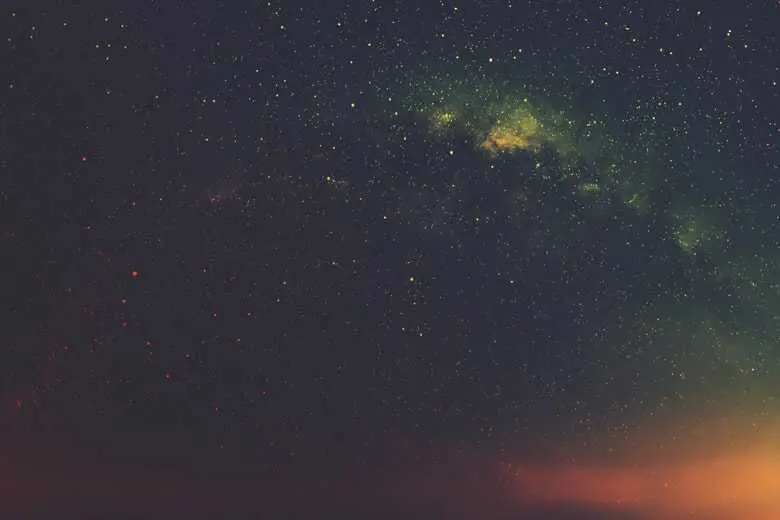
<img src="path/to/your/image.jpg" class="img-fluid" alt="Responsive Image">
Using Inline Styles
Inline styles allow you to apply CSS directly to the HTML element for quick adjustments.
- The
styleattribute applies CSS directly to the<img>element. - Set the
widthandheightproperties to define the image size. - This method is useful for making quick, specific changes to individual images.

<img src="path/to/your/image.jpg" style="width: 300px; height: 200px;" alt="Example Image">
Using CSS for Responsive Images
To make images responsive, ensuring they scale properly across different screen sizes, use percentage values or the max-width property.
- Setting
width: 100%;makes the image scale to the width of its parent container. - Setting
height: auto;maintains the aspect ratio of the image while scaling. - Using a class for responsive images ensures consistent styling across multiple images.

<img src="path/to/your/image.jpg" class="responsive-image" alt="Responsive Image">
.responsive-image {
width: 100%;
height: auto;
}
Using HTML Attributes
The simplest way to change an image's size is by using the width and height attributes
directly in the HTML
- The
widthattribute sets the width of the image in pixels. - The
heightattribute sets the height of the image in pixels. - These attributes provide a quick and easy way to define image dimensions directly in the HTML.

<img src="path/to/your/image.jpg" width="300" height="200" alt="Example Image">
