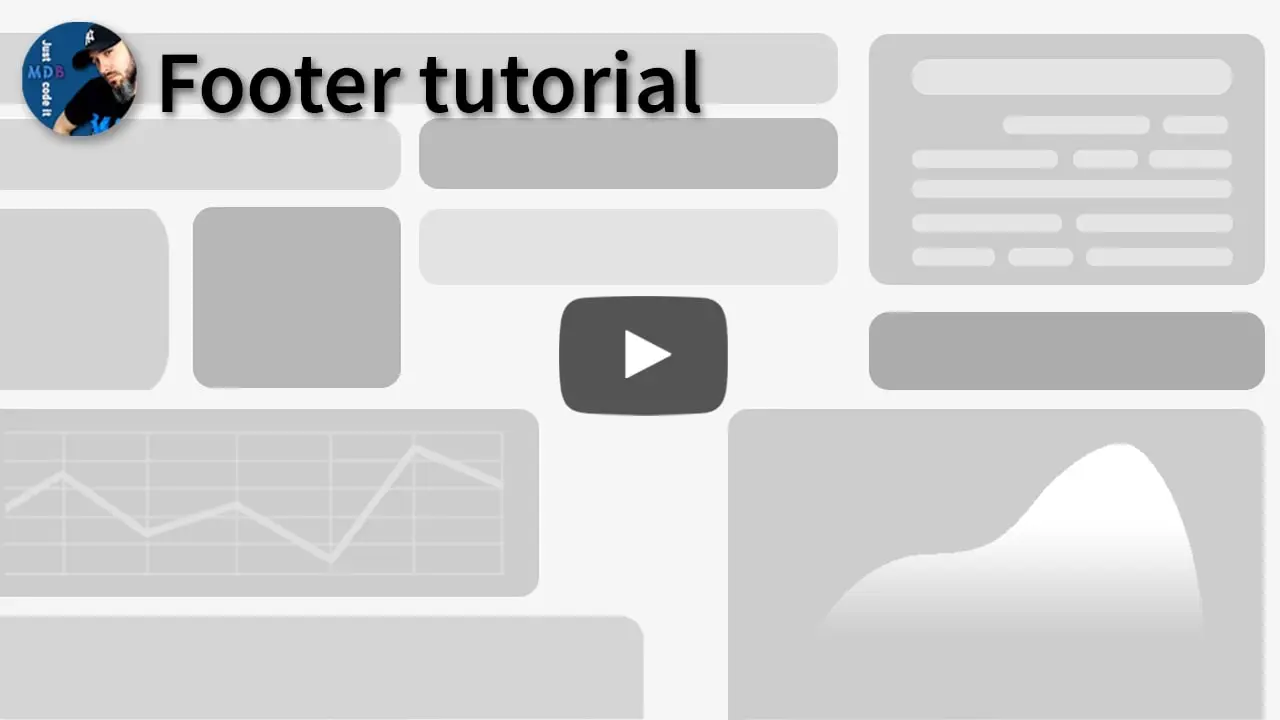Footer
Bootstrap 5 Footer component
A footer is an additional navigation component. It can hold links, buttons, company info, copyrights, forms, and many other elements.
Video tutorial
Basic example
A basic example of the simple footer with text, links and copyright section.
The background color is set via CSS class
.bg-body-tertiary. You can set your own color choosing from
MDB color palette
or by setting a completely custom color via inline CSS, for example
style="background-color: #9933CC;"
We put a mask on the copyrights section using RGBA code to outstand it. You can change the intensity of its color by manipulating the last value in the RGBA code.
<!-- Footer -->
<footer class="text-center text-lg-start bg-body-tertiary text-muted">
<!-- Section: Social media -->
<section class="d-flex justify-content-center justify-content-lg-between p-4 border-bottom">
<!-- Left -->
<div class="me-5 d-none d-lg-block">
<span>Get connected with us on social networks:</span>
</div>
<!-- Left -->
<!-- Right -->
<div>
<a href="" class="me-4 text-reset">
<i class="fab fa-facebook-f"></i>
</a>
<a href="" class="me-4 text-reset">
<i class="fab fa-twitter"></i>
</a>
<a href="" class="me-4 text-reset">
<i class="fab fa-google"></i>
</a>
<a href="" class="me-4 text-reset">
<i class="fab fa-instagram"></i>
</a>
<a href="" class="me-4 text-reset">
<i class="fab fa-linkedin"></i>
</a>
<a href="" class="me-4 text-reset">
<i class="fab fa-github"></i>
</a>
</div>
<!-- Right -->
</section>
<!-- Section: Social media -->
<!-- Section: Links -->
<section class="">
<div class="container text-center text-md-start mt-5">
<!-- Grid row -->
<div class="row mt-3">
<!-- Grid column -->
<div class="col-md-3 col-lg-4 col-xl-3 mx-auto mb-4">
<!-- Content -->
<h6 class="text-uppercase fw-bold mb-4">
<i class="fas fa-gem me-3"></i>Company name
</h6>
<p>
Here you can use rows and columns to organize your footer content. Lorem ipsum
dolor sit amet, consectetur adipisicing elit.
</p>
</div>
<!-- Grid column -->
<!-- Grid column -->
<div class="col-md-2 col-lg-2 col-xl-2 mx-auto mb-4">
<!-- Links -->
<h6 class="text-uppercase fw-bold mb-4">
Products
</h6>
<p>
<a href="#!" class="text-reset">Angular</a>
</p>
<p>
<a href="#!" class="text-reset">React</a>
</p>
<p>
<a href="#!" class="text-reset">Vue</a>
</p>
<p>
<a href="#!" class="text-reset">Laravel</a>
</p>
</div>
<!-- Grid column -->
<!-- Grid column -->
<div class="col-md-3 col-lg-2 col-xl-2 mx-auto mb-4">
<!-- Links -->
<h6 class="text-uppercase fw-bold mb-4">
Useful links
</h6>
<p>
<a href="#!" class="text-reset">Pricing</a>
</p>
<p>
<a href="#!" class="text-reset">Settings</a>
</p>
<p>
<a href="#!" class="text-reset">Orders</a>
</p>
<p>
<a href="#!" class="text-reset">Help</a>
</p>
</div>
<!-- Grid column -->
<!-- Grid column -->
<div class="col-md-4 col-lg-3 col-xl-3 mx-auto mb-md-0 mb-4">
<!-- Links -->
<h6 class="text-uppercase fw-bold mb-4">Contact</h6>
<p><i class="fas fa-home me-3"></i> New York, NY 10012, US</p>
<p>
<i class="fas fa-envelope me-3"></i>
info@example.com
</p>
<p><i class="fas fa-phone me-3"></i> + 01 234 567 88</p>
<p><i class="fas fa-print me-3"></i> + 01 234 567 89</p>
</div>
<!-- Grid column -->
</div>
<!-- Grid row -->
</div>
</section>
<!-- Section: Links -->
<!-- Copyright -->
<div class="text-center p-4" style="background-color: rgba(0, 0, 0, 0.05);">
© 2021 Copyright:
<a class="text-reset fw-bold" href="https://mdbootstrap.com/">MDBootstrap.com</a>
</div>
<!-- Copyright -->
</footer>
<!-- Footer -->
Advanced example
An advanced example of Bootstrap Footer.
Components used: Floating social buttons, inline outline form, text, 4 column grid with links inside and copyright section.
We also applied a background that change with theme by using
.bg-body-tertiary class.
<!-- Footer -->
<footer class="bg-body-tertiary text-center">
<!-- Grid container -->
<div class="container p-4">
<!-- Section: Social media -->
<section class="mb-4">
<!-- Facebook -->
<a data-mdb-ripple-init class="btn btn-outline btn-floating m-1" href="#!" role="button"
><i class="fab fa-facebook-f"></i
></a>
<!-- Twitter -->
<a data-mdb-ripple-init class="btn btn-outline btn-floating m-1" href="#!" role="button"
><i class="fab fa-twitter"></i
></a>
<!-- Google -->
<a data-mdb-ripple-init class="btn btn-outline btn-floating m-1" href="#!" role="button"
><i class="fab fa-google"></i
></a>
<!-- Instagram -->
<a data-mdb-ripple-init class="btn btn-outline btn-floating m-1" href="#!" role="button"
><i class="fab fa-instagram"></i
></a>
<!-- Linkedin -->
<a data-mdb-ripple-init class="btn btn-outline btn-floating m-1" href="#!" role="button"
><i class="fab fa-linkedin-in"></i
></a>
<!-- Github -->
<a data-mdb-ripple-init class="btn btn-outline btn-floating m-1" href="#!" role="button"
><i class="fab fa-github"></i
></a>
</section>
<!-- Section: Social media -->
<!-- Section: Form -->
<section class="">
<form action="">
<!--Grid row-->
<div class="row d-flex justify-content-center">
<!--Grid column-->
<div class="col-auto">
<p class="pt-2">
<strong>Sign up for our newsletter</strong>
</p>
</div>
<!--Grid column-->
<!--Grid column-->
<div class="col-md-5 col-12">
<!-- Email input -->
<div data-mdb-input-init class="form-outline mb-4">
<input type="email" id="form5Example24" class="form-control" />
<label class="form-label" for="form5Example24">Email address</label>
</div>
</div>
<!--Grid column-->
<!--Grid column-->
<div class="col-auto">
<!-- Submit button -->
<button data-mdb-ripple-init type="submit" class="btn btn-outline mb-4">
Subscribe
</button>
</div>
<!--Grid column-->
</div>
<!--Grid row-->
</form>
</section>
<!-- Section: Form -->
<!-- Section: Text -->
<section class="mb-4">
<p>
Lorem ipsum dolor sit amet consectetur adipisicing elit. Sunt distinctio earum
repellat quaerat voluptatibus placeat nam, commodi optio pariatur est quia magnam eum
harum corrupti dicta, aliquam sequi voluptate quas.
</p>
</section>
<!-- Section: Text -->
<!-- Section: Links -->
<section class="">
<!--Grid row-->
<div class="row">
<!--Grid column-->
<div class="col-lg-3 col-md-6 mb-4 mb-md-0">
<h5 class="text-uppercase">Links</h5>
<ul class="list-unstyled mb-0">
<li>
<a class="text-body" href="#!">Link 1</a>
</li>
<li>
<a class="text-body" href="#!">Link 2</a>
</li>
<li>
<a class="text-body" href="#!">Link 3</a>
</li>
<li>
<a class="text-body" href="#!">Link 4</a>
</li>
</ul>
</div>
<!--Grid column-->
<!--Grid column-->
<div class="col-lg-3 col-md-6 mb-4 mb-md-0">
<h5 class="text-uppercase">Links</h5>
<ul class="list-unstyled mb-0">
<li>
<a class="text-body" href="#!">Link 1</a>
</li>
<li>
<a class="text-body" href="#!">Link 2</a>
</li>
<li>
<a class="text-body" href="#!">Link 3</a>
</li>
<li>
<a class="text-body" href="#!">Link 4</a>
</li>
</ul>
</div>
<!--Grid column-->
<!--Grid column-->
<div class="col-lg-3 col-md-6 mb-4 mb-md-0">
<h5 class="text-uppercase">Links</h5>
<ul class="list-unstyled mb-0">
<li>
<a class="text-body" href="#!">Link 1</a>
</li>
<li>
<a class="text-body" href="#!">Link 2</a>
</li>
<li>
<a class="text-body" href="#!">Link 3</a>
</li>
<li>
<a class="text-body" href="#!">Link 4</a>
</li>
</ul>
</div>
<!--Grid column-->
<!--Grid column-->
<div class="col-lg-3 col-md-6 mb-4 mb-md-0">
<h5 class="text-uppercase">Links</h5>
<ul class="list-unstyled mb-0">
<li>
<a class="text-body" href="#!">Link 1</a>
</li>
<li>
<a class="text-body" href="#!">Link 2</a>
</li>
<li>
<a class="text-body" href="#!">Link 3</a>
</li>
<li>
<a class="text-body" href="#!">Link 4</a>
</li>
</ul>
</div>
<!--Grid column-->
</div>
<!--Grid row-->
</section>
<!-- Section: Links -->
</div>
<!-- Grid container -->
<!-- Copyright -->
<div class="text-center p-3" style="background-color: rgba(0, 0, 0, 0.05);">
© 2020 Copyright:
<a class="text-reset fw-bold" href="https://mdbootstrap.com/">MDBootstrap.com</a>
</div>
<!-- Copyright -->
</footer>
<!-- Footer -->
// Initialization for ES Users
import { Input, initMDB } from "mdb-ui-kit";
initMDB({ Input });
Supported content
Footers can hold multiple different components. Below a few of the most common examples of footer usage.
Copyrights
As mentioned before - we put a mask on the copyrights section using RGBA code to outstand it. You can change the intensity of its color by manipulating the last value in the RGBA code.
<footer class="bg-body-tertiary text-center text-lg-start">
<!-- Copyright -->
<div class="text-center p-3" style="background-color: rgba(0, 0, 0, 0.05);">
© 2020 Copyright:
<a class="text-body" href="https://mdbootstrap.com/">MDBootstrap.com</a>
</div>
<!-- Copyright -->
</footer>
Links
You can adjust the number of the columns by using grid system.
<footer class="bg-body-tertiary text-center text-lg-start">
<!-- Grid container -->
<div class="container p-4">
<!--Grid row-->
<div class="row">
<!--Grid column-->
<div class="col-lg-3 col-md-6 mb-4 mb-md-0">
<h5 class="text-uppercase">Links</h5>
<ul class="list-unstyled mb-0">
<li>
<a href="#!" class="text-body">Link 1</a>
</li>
<li>
<a href="#!" class="text-body">Link 2</a>
</li>
<li>
<a href="#!" class="text-body">Link 3</a>
</li>
<li>
<a href="#!" class="text-body">Link 4</a>
</li>
</ul>
</div>
<!--Grid column-->
<!--Grid column-->
<div class="col-lg-3 col-md-6 mb-4 mb-md-0">
<h5 class="text-uppercase mb-0">Links</h5>
<ul class="list-unstyled">
<li>
<a href="#!" class="text-body">Link 1</a>
</li>
<li>
<a href="#!" class="text-body">Link 2</a>
</li>
<li>
<a href="#!" class="text-body">Link 3</a>
</li>
<li>
<a href="#!" class="text-body">Link 4</a>
</li>
</ul>
</div>
<!--Grid column-->
<!--Grid column-->
<div class="col-lg-3 col-md-6 mb-4 mb-md-0">
<h5 class="text-uppercase">Links</h5>
<ul class="list-unstyled mb-0">
<li>
<a href="#!" class="text-body">Link 1</a>
</li>
<li>
<a href="#!" class="text-body">Link 2</a>
</li>
<li>
<a href="#!" class="text-body">Link 3</a>
</li>
<li>
<a href="#!" class="text-body">Link 4</a>
</li>
</ul>
</div>
<!--Grid column-->
<!--Grid column-->
<div class="col-lg-3 col-md-6 mb-4 mb-md-0">
<h5 class="text-uppercase mb-0">Links</h5>
<ul class="list-unstyled">
<li>
<a href="#!" class="text-body">Link 1</a>
</li>
<li>
<a href="#!" class="text-body">Link 2</a>
</li>
<li>
<a href="#!" class="text-body">Link 3</a>
</li>
<li>
<a href="#!" class="text-body">Link 4</a>
</li>
</ul>
</div>
<!--Grid column-->
</div>
<!--Grid row-->
</div>
<!-- Grid container -->
<!-- Copyright -->
<div class="text-center p-3" style="background-color: rgba(0, 0, 0, 0.05);">
© 2020 Copyright:
<a class="text-body" href="https://mdbootstrap.com/">MDBootstrap.com</a>
</div>
<!-- Copyright -->
</footer>
Text
For more advanced text options have a look at the Typography docs or Text utilities docs .
<footer class="bg-body-tertiary text-center text-lg-start">
<!-- Grid container -->
<div class="container p-4">
<!--Grid row-->
<div class="row">
<!--Grid column-->
<div class="col-lg-6 col-md-12 mb-4 mb-md-0">
<h5 class="text-uppercase">Footer text</h5>
<p>
Lorem ipsum dolor sit amet consectetur, adipisicing elit. Iste atque ea quis
molestias. Fugiat pariatur maxime quis culpa corporis vitae repudiandae aliquam
voluptatem veniam, est atque cumque eum delectus sint!
</p>
</div>
<!--Grid column-->
<!--Grid column-->
<div class="col-lg-6 col-md-12 mb-4 mb-md-0">
<h5 class="text-uppercase">Footer text</h5>
<p>
Lorem ipsum dolor sit amet consectetur, adipisicing elit. Iste atque ea quis
molestias. Fugiat pariatur maxime quis culpa corporis vitae repudiandae aliquam
voluptatem veniam, est atque cumque eum delectus sint!
</p>
</div>
<!--Grid column-->
</div>
<!--Grid row-->
</div>
<!-- Grid container -->
<!-- Copyright -->
<div class="text-center p-3" style="background-color: rgba(0, 0, 0, 0.05);">
© 2020 Copyright:
<a class="text-body" href="https://mdbootstrap.com/">MDBootstrap.com</a>
</div>
<!-- Copyright -->
</footer>
Images
For more advanced images options have a look at the Images docs .
<footer class="bg-body-tertiary text-center">
<!-- Grid container -->
<div class="container p-4">
<!-- Section: Images -->
<section class="">
<div class="row">
<div class="col-lg-2 col-md-12 mb-4 mb-md-0">
<div data-mdb-ripple-init
class="bg-image hover-overlay shadow-1-strong rounded"
data-ripple-color="light"
>
<img src="https://mdbcdn.b-cdn.net/img/new/fluid/city/113.webp" class="w-100" />
<a href="#!">
<div class="mask" style="background-color: rgba(251, 251, 251, 0.2);"></div>
</a>
</div>
</div>
<div class="col-lg-2 col-md-12 mb-4 mb-md-0">
<div data-mdb-ripple-init
class="bg-image hover-overlay shadow-1-strong rounded"
data-ripple-color="light"
>
<img src="https://mdbcdn.b-cdn.net/img/new/fluid/city/111.webp" class="w-100" />
<a href="#!">
<div class="mask" style="background-color: rgba(251, 251, 251, 0.2);"></div>
</a>
</div>
</div>
<div class="col-lg-2 col-md-12 mb-4 mb-md-0">
<div data-mdb-ripple-init
class="bg-image hover-overlay shadow-1-strong rounded"
data-ripple-color="light"
>
<img src="https://mdbcdn.b-cdn.net/img/new/fluid/city/112.webp" class="w-100" />
<a href="#!">
<div class="mask" style="background-color: rgba(251, 251, 251, 0.2);"></div>
</a>
</div>
</div>
<div class="col-lg-2 col-md-12 mb-4 mb-md-0">
<div data-mdb-ripple-init
class="bg-image hover-overlay shadow-1-strong rounded"
data-ripple-color="light"
>
<img src="https://mdbcdn.b-cdn.net/img/new/fluid/city/114.webp" class="w-100" />
<a href="#!">
<div class="mask" style="background-color: rgba(251, 251, 251, 0.2);"></div>
</a>
</div>
</div>
<div class="col-lg-2 col-md-12 mb-4 mb-md-0">
<div data-mdb-ripple-init
class="bg-image hover-overlay shadow-1-strong rounded"
data-ripple-color="light"
>
<img src="https://mdbcdn.b-cdn.net/img/new/fluid/city/115.webp" class="w-100" />
<a href="#!">
<div class="mask" style="background-color: rgba(251, 251, 251, 0.2);"></div>
</a>
</div>
</div>
<div class="col-lg-2 col-md-12 mb-4 mb-md-0">
<div data-mdb-ripple-init
class="bg-image hover-overlay shadow-1-strong rounded"
data-ripple-color="light"
>
<img src="https://mdbcdn.b-cdn.net/img/new/fluid/city/116.webp" class="w-100" />
<a href="#!">
<div class="mask" style="background-color: rgba(251, 251, 251, 0.2);"></div>
</a>
</div>
</div>
</div>
</section>
<!-- Section: Images -->
</div>
<!-- Grid container -->
<!-- Copyright -->
<div class="text-center p-3" style="background-color: rgba(0, 0, 0, 0.05);">
© 2020 Copyright:
<a class="text-body" href="https://mdbootstrap.com/">MDBootstrap.com</a>
</div>
<!-- Copyright -->
</footer>
// Initialization for ES Users
import { Ripple, initMDB } from "mdb-ui-kit";
initMDB({ Ripple });
Iframe (embeds)
For more advanced iframe options have a look at the Embeds docs .
<footer class="text-center text-white" style="background-color: #45637d;">
<!-- Grid container -->
<div class="container p-4">
<!-- Section: Iframe -->
<section class="">
<div class="row d-flex justify-content-center">
<div class="col-lg-6">
<div class="ratio ratio-16x9">
<iframe
class="shadow-1-strong rounded"
src="https://www.youtube.com/embed/vlDzYIIOYmM"
title="YouTube video"
allowfullscreen
></iframe>
</div>
</div>
</div>
</section>
<!-- Section: Iframe -->
</div>
<!-- Grid container -->
<!-- Copyright -->
<div class="text-center p-3" style="background-color: rgba(0, 0, 0, 0.2);">
© 2020 Copyright:
<a class="text-white" href="https://mdbootstrap.com/">MDBootstrap.com</a>
</div>
<!-- Copyright -->
</footer>
Icons
For more advanced icon options have a look at the Icons docs and Buttons docs.
<footer class="text-center bg-body-tertiary">
<!-- Grid container -->
<div class="container pt-4">
<!-- Section: Social media -->
<section class="mb-4">
<!-- Facebook -->
<a
data-mdb-ripple-init
class="btn btn-link btn-floating btn-lg text-body m-1"
href="#!"
role="button"
data-mdb-ripple-color="dark"
><i class="fab fa-facebook-f"></i
></a>
<!-- Twitter -->
<a
data-mdb-ripple-init
class="btn btn-link btn-floating btn-lg text-body m-1"
href="#!"
role="button"
data-mdb-ripple-color="dark"
><i class="fab fa-twitter"></i
></a>
<!-- Google -->
<a
data-mdb-ripple-init
class="btn btn-link btn-floating btn-lg text-body m-1"
href="#!"
role="button"
data-mdb-ripple-color="dark"
><i class="fab fa-google"></i
></a>
<!-- Instagram -->
<a
data-mdb-ripple-init
class="btn btn-link btn-floating btn-lg text-body m-1"
href="#!"
role="button"
data-mdb-ripple-color="dark"
><i class="fab fa-instagram"></i
></a>
<!-- Linkedin -->
<a
data-mdb-ripple-init
class="btn btn-link btn-floating btn-lg text-body m-1"
href="#!"
role="button"
data-mdb-ripple-color="dark"
><i class="fab fa-linkedin"></i
></a>
<!-- Github -->
<a
data-mdb-ripple-init
class="btn btn-link btn-floating btn-lg text-body m-1"
href="#!"
role="button"
data-mdb-ripple-color="dark"
><i class="fab fa-github"></i
></a>
</section>
<!-- Section: Social media -->
</div>
<!-- Grid container -->
<!-- Copyright -->
<div class="text-center p-3" style="background-color: rgba(0, 0, 0, 0.05);">
© 2020 Copyright:
<a class="text-body" href="https://mdbootstrap.com/">MDBootstrap.com</a>
</div>
<!-- Copyright -->
</footer>
// Initialization for ES Users
import { Ripple, initMDB } from "mdb-ui-kit";
initMDB({ Ripple });
Call to action
An example of Call to Action scheme within the Footer.
<section class="">
<!-- Footer -->
<footer class="text-center text-white" style="background-color: #0a4275;">
<!-- Grid container -->
<div class="container p-4 pb-0">
<!-- Section: CTA -->
<section class="">
<p class="d-flex justify-content-center align-items-center">
<span class="me-3">Register for free</span>
<button data-mdb-ripple-init type="button" class="btn btn-outline-light btn-rounded">
Sign up!
</button>
</p>
</section>
<!-- Section: CTA -->
</div>
<!-- Grid container -->
<!-- Copyright -->
<div class="text-center p-3" style="background-color: rgba(0, 0, 0, 0.2);">
© 2020 Copyright:
<a class="text-white" href="https://mdbootstrap.com/">MDBootstrap.com</a>
</div>
<!-- Copyright -->
</footer>
<!-- Footer -->
</section>
Forms
Simple usage of the inline form within the Footer and with use of the grid. By default it's left aligned.
For more advanced icon options have a look at the Forms docs and Grid docs.
<footer class="bg-body-tertiary text-center text-lg-start">
<!-- Grid container -->
<div class="container p-4 pb-0">
<form action="">
<!--Grid row-->
<div class="row">
<!--Grid column-->
<div class="col-auto mb-4 mb-md-0">
<p class="pt-2">
<strong>Sign up for our newsletter</strong>
</p>
</div>
<!--Grid column-->
<!--Grid column-->
<div class="col-md-5 col-12 mb-4 mb-md-0">
<!-- Email input -->
<div data-mdb-input-init class="form-outline mb-4">
<input type="email" id="form5Example22" class="form-control" />
<label class="form-label" for="form5Example22">Email address</label>
</div>
</div>
<!--Grid column-->
<!--Grid column-->
<div class="col-auto mb-4 mb-md-0">
<!-- Submit button -->
<button data-mdb-ripple-init type="button" class="btn btn-primary mb-4">
Subscribe
</button>
</div>
<!--Grid column-->
</div>
<!--Grid row-->
</form>
</div>
<!-- Grid container -->
<!-- Copyright -->
<div class="text-center p-3" style="background-color: rgba(0, 0, 0, 0.05);">
© 2020 Copyright:
<a class="text-body" href="https://mdbootstrap.com/">MDBootstrap.com</a>
</div>
<!-- Copyright -->
</footer>
// Initialization for ES Users
import { Input, initMDB } from "mdb-ui-kit";
initMDB({ Input });
Form centered
An example of centered form within the Footer.
For more advanced icon options have a look at the Horizontal alignment docs.
<footer class="bg-body-tertiary text-center">
<!-- Grid container -->
<div class="container p-4 pb-0">
<!-- Section: Form -->
<section class="">
<form action="">
<!--Grid row-->
<div class="row d-flex justify-content-center">
<!--Grid column-->
<div class="col-auto">
<p class="pt-2">
<strong>Sign up for our newsletter</strong>
</p>
</div>
<!--Grid column-->
<!--Grid column-->
<div class="col-md-5 col-12">
<!-- Email input -->
<div data-mdb-input-init class="form-outline mb-4">
<input type="email" id="form5Example26" class="form-control" />
<label class="form-label" for="form5Example26">Email address</label>
</div>
</div>
<!--Grid column-->
<!--Grid column-->
<div class="col-auto">
<!-- Submit button -->
<button data-mdb-ripple-init type="submit" class="btn btn-primary mb-4">
Subscribe
</button>
</div>
<!--Grid column-->
</div>
<!--Grid row-->
</form>
</section>
<!-- Section: Form -->
</div>
<!-- Grid container -->
<!-- Copyright -->
<div class="text-center p-3" style="background-color: rgba(0, 0, 0, 0.05);">
© 2020 Copyright:
<a class="text-body" href="https://mdbootstrap.com/">MDBootstrap.com</a>
</div>
<!-- Copyright -->
</footer>
// Initialization for ES Users
import { Input, initMDB } from "mdb-ui-kit";
initMDB({ Input });
Colors
As mentioned before - the background color is set via CSS class
.bg-primary. You can set your own color choosing from
MDB color palette
or by setting a completely custom color via inline CSS, for example
style="background-color: #9933CC;"
When changing the color of the footer to the darker remember to change also the color of the containing elements.
In the example below, we add .text-white color to change the color of the text to
white and we set .text-white class in the links as
well.
You can also use our Footer Generator to test different color variants.
Footer generator
<footer class="bg-primary text-white text-center text-lg-start">
<!-- Grid container -->
<div class="container p-4">
<!--Grid row-->
<div class="row">
<!--Grid column-->
<div class="col-lg-6 col-md-12 mb-4 mb-md-0">
<h5 class="text-uppercase">Footer Content</h5>
<p>
Lorem ipsum dolor sit amet consectetur, adipisicing elit. Iste atque ea quis
molestias. Fugiat pariatur maxime quis culpa corporis vitae repudiandae aliquam
voluptatem veniam, est atque cumque eum delectus sint!
</p>
</div>
<!--Grid column-->
<!--Grid column-->
<div class="col-lg-3 col-md-6 mb-4 mb-md-0">
<h5 class="text-uppercase">Links</h5>
<ul class="list-unstyled mb-0">
<li>
<a href="#!" class="text-white">Link 1</a>
</li>
<li>
<a href="#!" class="text-white">Link 2</a>
</li>
<li>
<a href="#!" class="text-white">Link 3</a>
</li>
<li>
<a href="#!" class="text-white">Link 4</a>
</li>
</ul>
</div>
<!--Grid column-->
<!--Grid column-->
<div class="col-lg-3 col-md-6 mb-4 mb-md-0">
<h5 class="text-uppercase mb-0">Links</h5>
<ul class="list-unstyled">
<li>
<a href="#!" class="text-white">Link 1</a>
</li>
<li>
<a href="#!" class="text-white">Link 2</a>
</li>
<li>
<a href="#!" class="text-white">Link 3</a>
</li>
<li>
<a href="#!" class="text-white">Link 4</a>
</li>
</ul>
</div>
<!--Grid column-->
</div>
<!--Grid row-->
</div>
<!-- Grid container -->
<!-- Copyright -->
<div class="text-center p-3" style="background-color: rgba(0, 0, 0, 0.2);">
© 2020 Copyright:
<a class="text-white" href="https://mdbootstrap.com/">MDBootstrap.com</a>
</div>
<!-- Copyright -->
</footer>
Alignment
By default, all elements inside the Footer are left-aligned on every screen size. However, you can easily change it and center it on all screen sizes or only on the specific breakpoint.
For more advanced icon options have a look at the Alignment docs.
You can also use our Footer Generator to test different alignment variants.
Footer generatorLeft-aligned
Default left-aligned Footer
<section class="">
<!-- Footer -->
<footer class="bg-body-tertiary">
<!-- Grid container -->
<div class="container p-4">
<!--Grid row-->
<div class="row">
<!--Grid column-->
<div class="col-lg-6 col-md-12 mb-4 mb-md-0">
<h5 class="text-uppercase">Footer Content</h5>
<p>
Lorem ipsum dolor sit amet consectetur, adipisicing elit. Iste atque ea quis
molestias. Fugiat pariatur maxime quis culpa corporis vitae repudiandae
aliquam voluptatem veniam, est atque cumque eum delectus sint!
</p>
</div>
<!--Grid column-->
<!--Grid column-->
<div class="col-lg-3 col-md-6 mb-4 mb-md-0">
<h5 class="text-uppercase">Links</h5>
<ul class="list-unstyled mb-0">
<li>
<a href="#!" class="text-body">Link 1</a>
</li>
<li>
<a href="#!" class="text-body">Link 2</a>
</li>
<li>
<a href="#!" class="text-body">Link 3</a>
</li>
<li>
<a href="#!" class="text-body">Link 4</a>
</li>
</ul>
</div>
<!--Grid column-->
<!--Grid column-->
<div class="col-lg-3 col-md-6 mb-4 mb-md-0">
<h5 class="text-uppercase mb-0">Links</h5>
<ul class="list-unstyled">
<li>
<a href="#!" class="text-body">Link 1</a>
</li>
<li>
<a href="#!" class="text-body">Link 2</a>
</li>
<li>
<a href="#!" class="text-body">Link 3</a>
</li>
<li>
<a href="#!" class="text-body">Link 4</a>
</li>
</ul>
</div>
<!--Grid column-->
</div>
<!--Grid row-->
</div>
<!-- Grid container -->
<!-- Copyright -->
<div class="text-center p-3" style="background-color: rgba(0, 0, 0, 0.05);">
© 2020 Copyright:
<a class="text-body" href="https://mdbootstrap.com/">MDBootstrap.com</a>
</div>
<!-- Copyright -->
</footer>
<!-- Footer -->
</section>
Always centered
Add .text-center class to the footer element to center the
content.
<section class="">
<!-- Footer -->
<footer class="bg-body-tertiary text-center">
<!-- Grid container -->
<div class="container p-4">
<!--Grid row-->
<div class="row">
<!--Grid column-->
<div class="col-lg-6 col-md-12 mb-4 mb-md-0">
<h5 class="text-uppercase">Footer Content</h5>
<p>
Lorem ipsum dolor sit amet consectetur, adipisicing elit. Iste atque ea quis
molestias. Fugiat pariatur maxime quis culpa corporis vitae repudiandae
aliquam voluptatem veniam, est atque cumque eum delectus sint!
</p>
</div>
<!--Grid column-->
<!--Grid column-->
<div class="col-lg-3 col-md-6 mb-4 mb-md-0">
<h5 class="text-uppercase">Links</h5>
<ul class="list-unstyled mb-0">
<li>
<a href="#!" class="text-body">Link 1</a>
</li>
<li>
<a href="#!" class="text-body">Link 2</a>
</li>
<li>
<a href="#!" class="text-body">Link 3</a>
</li>
<li>
<a href="#!" class="text-body">Link 4</a>
</li>
</ul>
</div>
<!--Grid column-->
<!--Grid column-->
<div class="col-lg-3 col-md-6 mb-4 mb-md-0">
<h5 class="text-uppercase mb-0">Links</h5>
<ul class="list-unstyled">
<li>
<a href="#!" class="text-body">Link 1</a>
</li>
<li>
<a href="#!" class="text-body">Link 2</a>
</li>
<li>
<a href="#!" class="text-body">Link 3</a>
</li>
<li>
<a href="#!" class="text-body">Link 4</a>
</li>
</ul>
</div>
<!--Grid column-->
</div>
<!--Grid row-->
</div>
<!-- Grid container -->
<!-- Copyright -->
<div class="text-center p-3" style="background-color: rgba(0, 0, 0, 0.05);">
© 2020 Copyright:
<a class="text-body" href="https://mdbootstrap.com/">MDBootstrap.com</a>
</div>
<!-- Copyright -->
</footer>
<!-- Footer -->
</section>
Centered on small
To center elements of the Footer only on small screens add
.text-center .text-md-start classes to the footer element.
With these classes, elements will only be centered on screens smaller than
768 px wide. On larger screens, they will be left-aligned by default.
To learn more about Bootstrap breakpoints read Breakpoints docs.
<section class="">
<!-- Footer -->
<footer class="bg-body-tertiary text-center text-md-start">
<!-- Grid container -->
<div class="container p-4">
<!--Grid row-->
<div class="row">
<!--Grid column-->
<div class="col-lg-6 col-md-12 mb-4 mb-md-0">
<h5 class="text-uppercase">Footer Content</h5>
<p>
Lorem ipsum dolor sit amet consectetur, adipisicing elit. Iste atque ea quis
molestias. Fugiat pariatur maxime quis culpa corporis vitae repudiandae
aliquam voluptatem veniam, est atque cumque eum delectus sint!
</p>
</div>
<!--Grid column-->
<!--Grid column-->
<div class="col-lg-3 col-md-6 mb-4 mb-md-0">
<h5 class="text-uppercase">Links</h5>
<ul class="list-unstyled mb-0">
<li>
<a href="#!" class="text-body">Link 1</a>
</li>
<li>
<a href="#!" class="text-body">Link 2</a>
</li>
<li>
<a href="#!" class="text-body">Link 3</a>
</li>
<li>
<a href="#!" class="text-body">Link 4</a>
</li>
</ul>
</div>
<!--Grid column-->
<!--Grid column-->
<div class="col-lg-3 col-md-6 mb-4 mb-md-0">
<h5 class="text-uppercase mb-0">Links</h5>
<ul class="list-unstyled">
<li>
<a href="#!" class="text-body">Link 1</a>
</li>
<li>
<a href="#!" class="text-body">Link 2</a>
</li>
<li>
<a href="#!" class="text-body">Link 3</a>
</li>
<li>
<a href="#!" class="text-body">Link 4</a>
</li>
</ul>
</div>
<!--Grid column-->
</div>
<!--Grid row-->
</div>
<!-- Grid container -->
<!-- Copyright -->
<div class="text-center p-3" style="background-color: rgba(0, 0, 0, 0.05);">
© 2020 Copyright:
<a class="text-body" href="https://mdbootstrap.com/">MDBootstrap.com</a>
</div>
<!-- Copyright -->
</footer>
<!-- Footer -->
</section>