Free UI/UX design course
Learn how to create exceptional designs by reading my new tutorial.
Start learningCustom domains
In this lesson we will learn how to set a custom domain for our project. We have two options to choose from:
- using free subdomains available at https://yourname.mdbgo.io/
- use of external domains, purchased from an external provider
Subdomains
For free MDB GO accounts, you can freely change the subdomain for your project on the mdbgo.io domain.
To change the subdomain in an already published project, in terminal go to the path where you have your project.
To change the subdomain name for your project use this command in your terminal:
mdb config domain <yourdomain_name.mdbgo.io>
For example: i wanted to change the default address of my project (https://ascensus-new-project.mdbgo.io) to a new subdomain (https://subdomain-example.mdbgo.io/). To do this, I had to enter the following command in the terminal:
mdb config domain subdomain-example.mdbgo.io
And now my project is available at the address https://subdomain-example.mdbgo.io/.
External domains
Note: This functionality is available in the paid version of MDB GO. If you want to know more, check out the pricing page.
If you don't want to use the paid version of MDB GO, you can:
- try it for free as a trial (click the "try for free" button in the middle card)
- skip this section and go straight to the next lesson
Switching your project to a completely custom external domain is a bit more complicated, mainly due to the different interfaces with different providers.
However, it's not rocket science and in the end, whether you bought a domain on GoDaddy, OVH or any other provider, you have to follow exactly the same steps.
Step 1 - log in to your provider's dashboard and add a new record
Let's assume that I bought the domain http://andrewsmith.tk/ from an external provider and now I want to connect my project published on MDB GO to it.
First, you'll need to log into your provider's dashboard, then search for "DNS management" (or a similar name containing the word "DNS") for the domain you purchased.
It should look like the screen below.
Then add a new record with the following settings:
- Name: here goes the name of your domain - I will put andrewsmith.tk there
- Type: A
- TTL: 3600
- Target: 93.105.88.216
Note: If you have purchased an SSL certificate for your domain and want to use it, in the Target field use the address: 193.70.113.197.
To learn more about it read the documentation page.
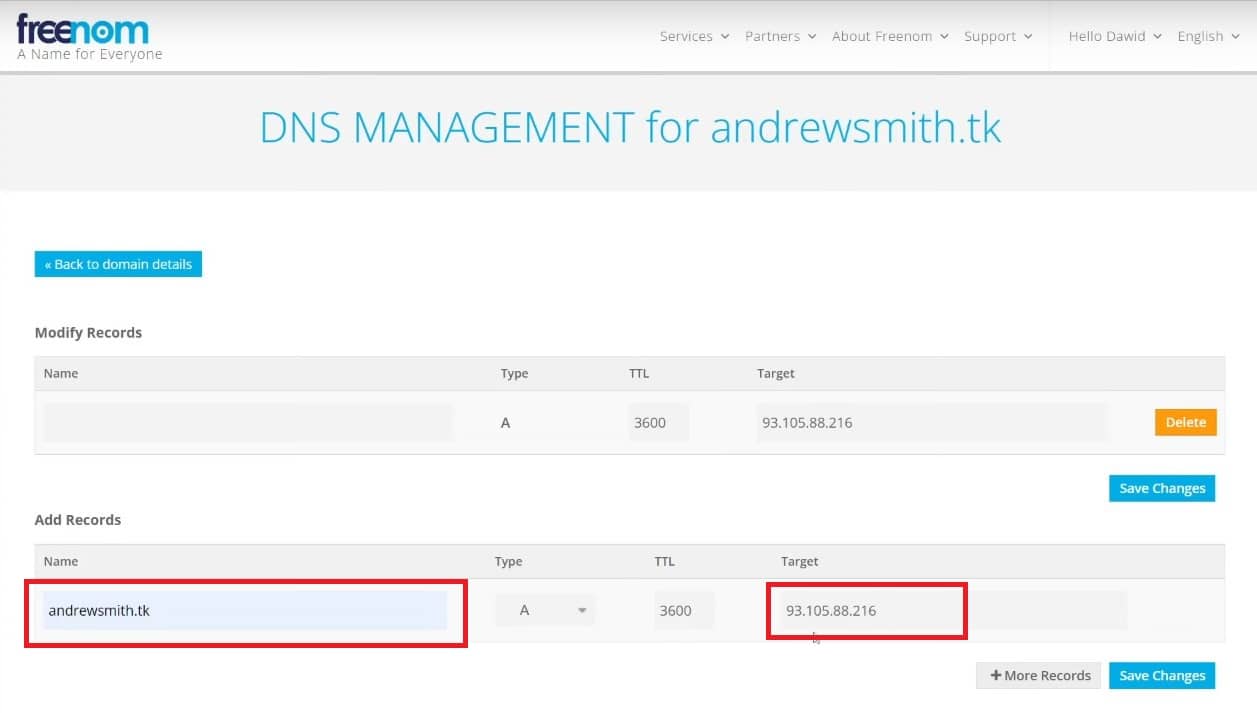
Step 2 - login to MDB GO dashboard and go to your project
Go to mdbgo.com and click in the top right corner to log in.
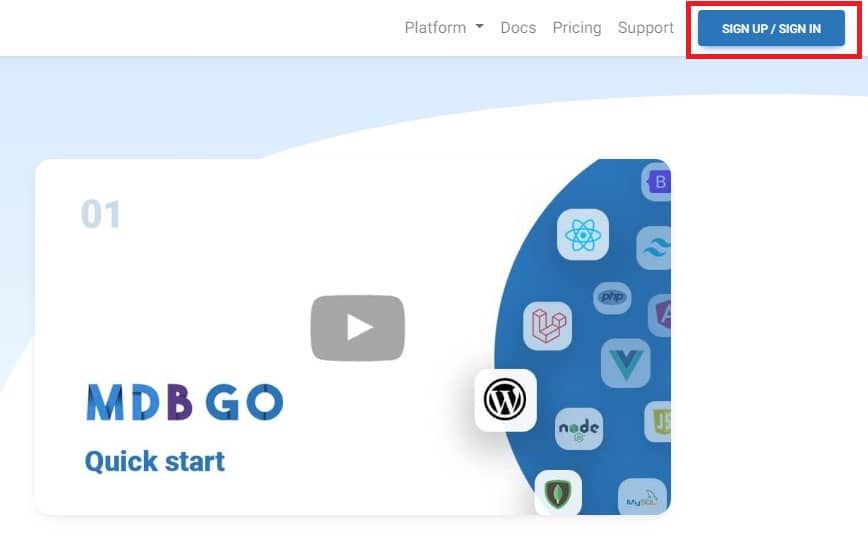
Then navigate to the dashboard, also clicking the button in the top right corner on mdbgo.com.
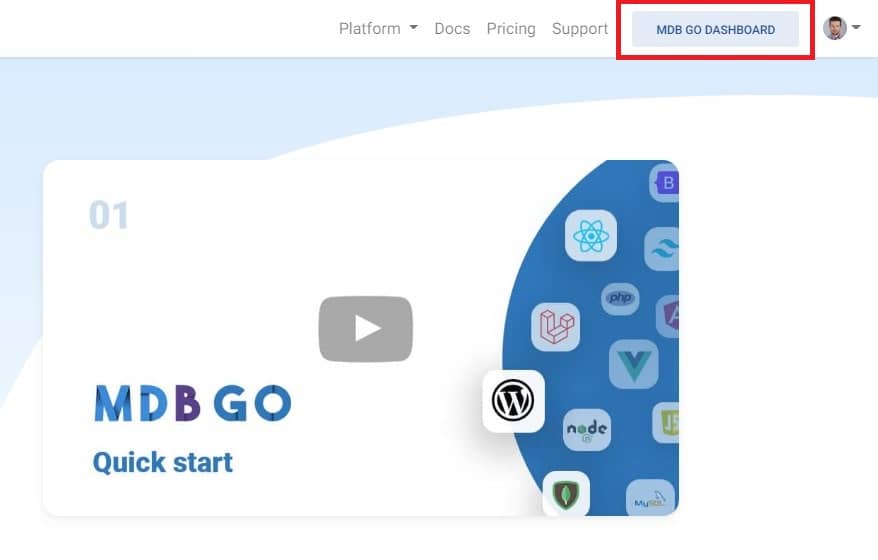
Then click on the name of the project you want to set custom domain.
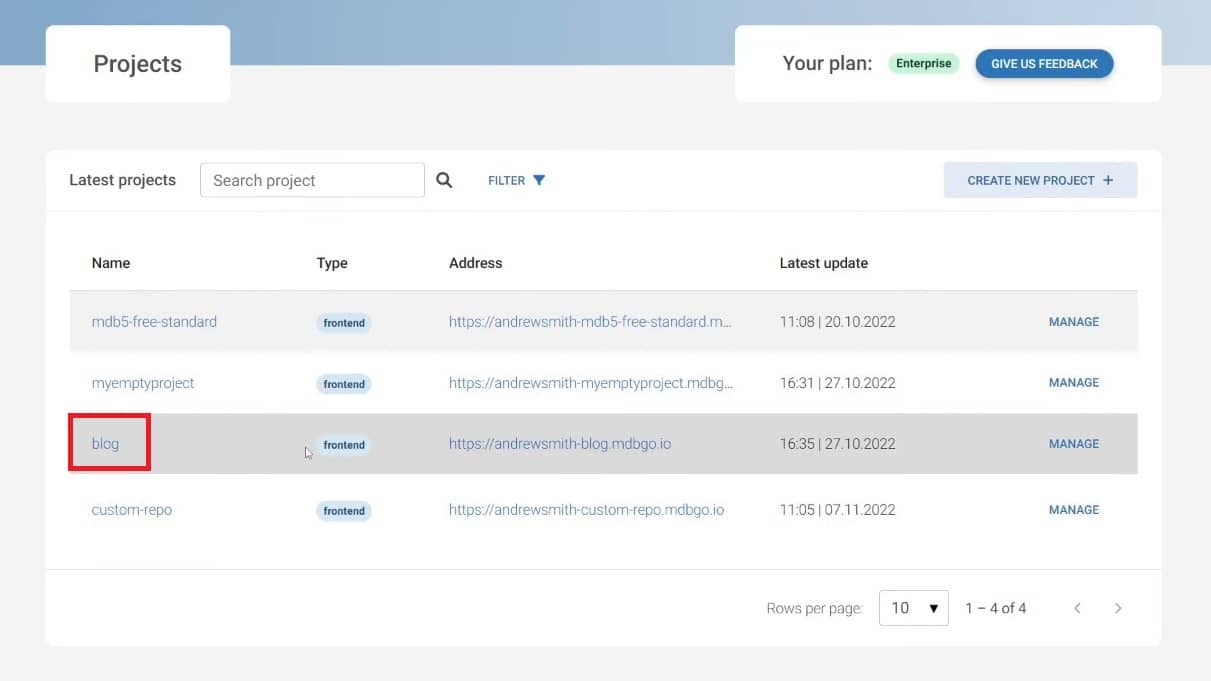
Step 3 - set up a new domain
Go to your domain settings by clicking on the Domain tab.
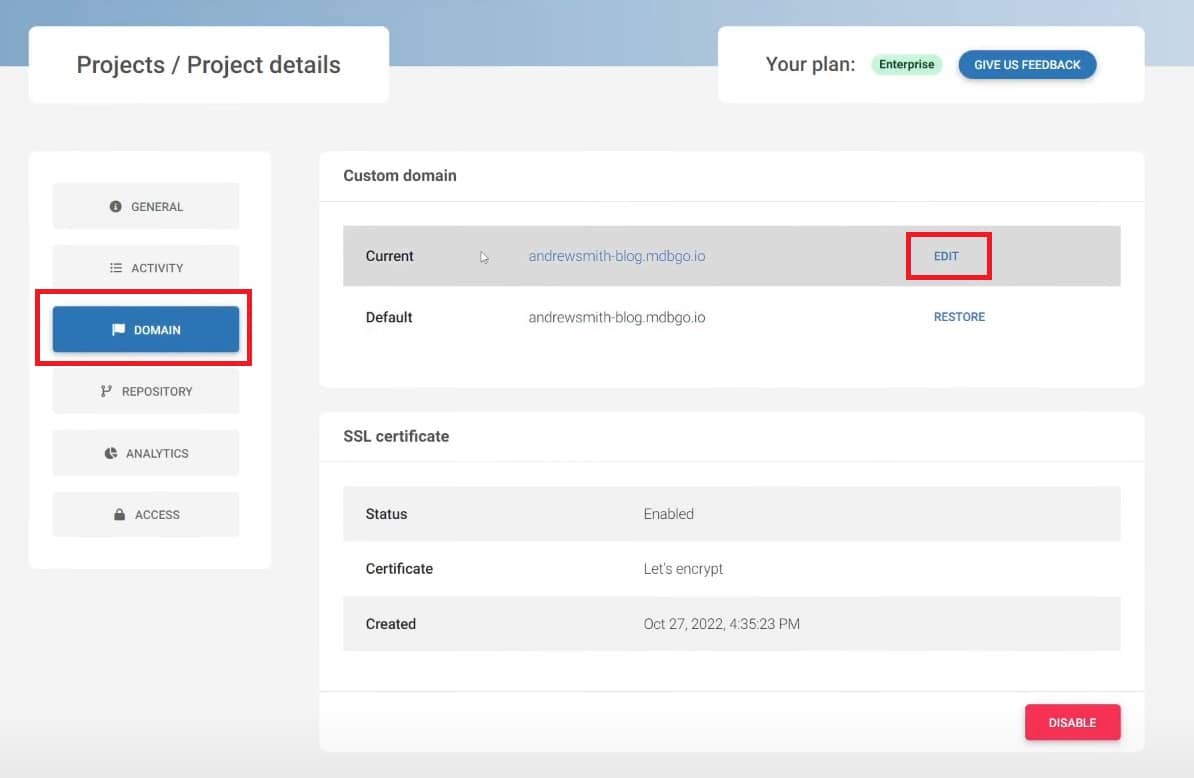
Then enter the name of the domain you bought and click the Update domain button.
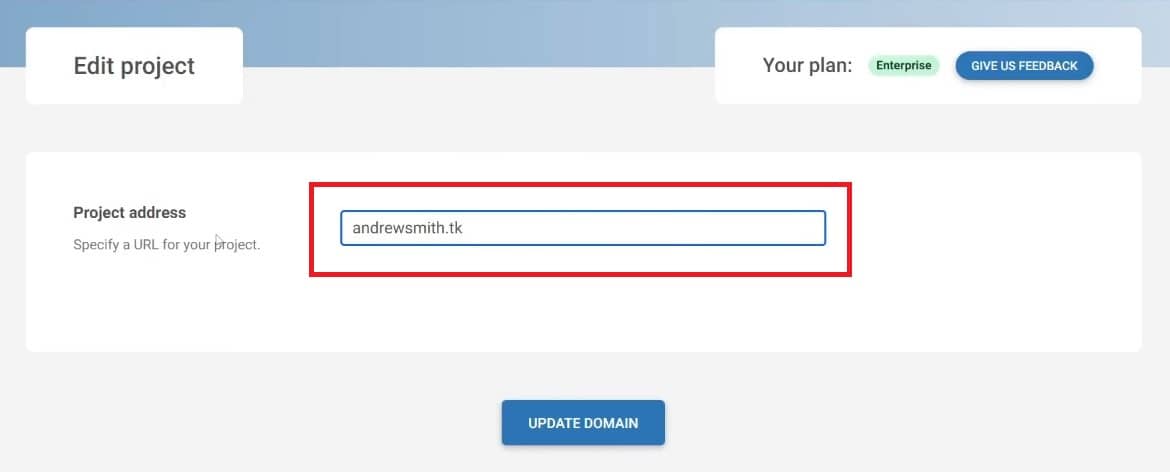
Step 4 - publish your project
The last thing you need to do is to publish your project again. In the terminal, go to your project dircetory and use the mdb publish command.
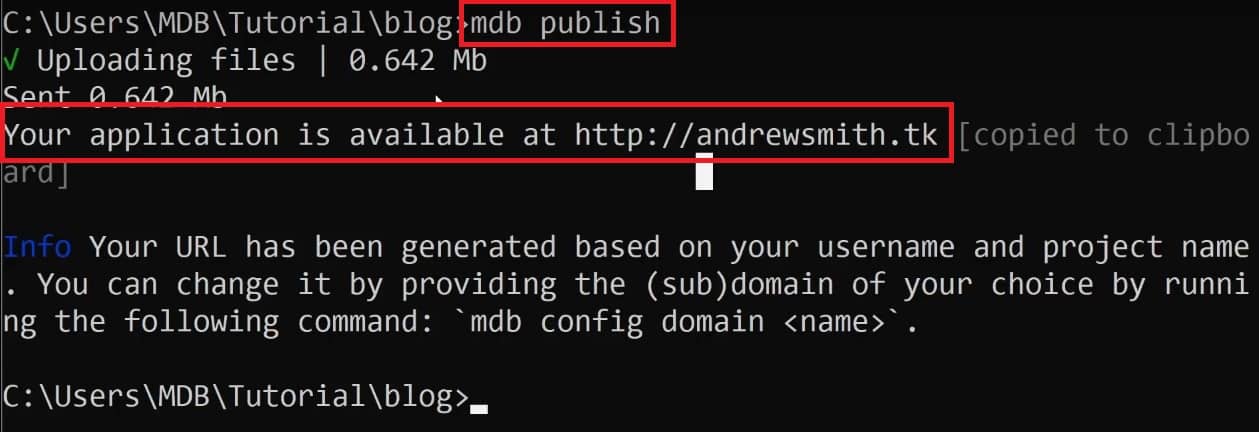
And that's all. Your project should be available soon under the new domain.

About author
Michal Szymanski
Co Founder at MDBootstrap / Listed in Forbes „30 under 30" / Open-source enthusiast / Dancer, nerd & book lover.
Author of hundreds of articles on programming, business, marketing and productivity. In the past, an educator working with troubled youth in orphanages and correctional facilities.
