Free UI/UX design course
Learn how to create exceptional designs by reading my new tutorial.
Start learningSticky navbar
Navigation is a key element of any website. However, this is a very complex element and creating a good navigation is a real art.
In this lesson, we'll learn how to create a navbar that all the time remains visible at the top of the screen when scrolling down the page, so that the user has easy access to it at all times.
This is not always the optimal solution, but in our case it will be desirable.
Step 1 - add basic navbar
Go to the navbar documentation page and copy HTML code of the Basic example. Then paste it just below opening <header> tag:
<!--Main Navigation-->
<header class="mb-10">
<!-- Navbar -->
<nav class="navbar navbar-expand-lg navbar-light bg-body-tertiary">
<!-- Container wrapper -->
<div class="container-fluid">
<!-- Toggle button -->
<button
data-mdb-collapse-init
class="navbar-toggler"
type="button"
data-mdb-target="#navbarSupportedContent"
aria-controls="navbarSupportedContent"
aria-expanded="false"
aria-label="Toggle navigation"
>
<i class="fas fa-bars"></i>
</button>
<!-- Collapsible wrapper -->
<div class="collapse navbar-collapse" id="navbarSupportedContent">
<!-- Navbar brand -->
<a class="navbar-brand mt-2 mt-lg-0" href="#">
<img
src="https://mdbcdn.b-cdn.net/img/logo/mdb-transaprent-noshadows.webp"
height="15"
alt="MDB Logo"
loading="lazy"
/>
</a>
<!-- Left links -->
<ul class="navbar-nav me-auto mb-2 mb-lg-0">
<li class="nav-item">
<a class="nav-link" href="#">Dashboard</a>
</li>
<li class="nav-item">
<a class="nav-link" href="#">Team</a>
</li>
<li class="nav-item">
<a class="nav-link" href="#">Projects</a>
</li>
</ul>
<!-- Left links -->
</div>
<!-- Collapsible wrapper -->
<!-- Right elements -->
<div class="d-flex align-items-center">
<!-- Icon -->
<a class="text-reset me-3" href="#">
<i class="fas fa-shopping-cart"></i>
</a>
<!-- Notifications -->
<div class="dropdown">
<a
data-mdb-dropdown-init
class="text-reset me-3 dropdown-toggle hidden-arrow"
href="#"
id="navbarDropdownMenuLink"
role="button"
aria-expanded="false"
>
<i class="fas fa-bell"></i>
<span class="badge rounded-pill badge-notification bg-danger">1</span>
</a>
<ul
class="dropdown-menu dropdown-menu-end"
aria-labelledby="navbarDropdownMenuLink"
>
<li>
<a class="dropdown-item" href="#">Some news</a>
</li>
<li>
<a class="dropdown-item" href="#">Another news</a>
</li>
<li>
<a class="dropdown-item" href="#">Something else here</a>
</li>
</ul>
</div>
<!-- Avatar -->
<div class="dropdown">
<a
data-mdb-dropdown-init
class="dropdown-toggle d-flex align-items-center hidden-arrow"
href="#"
id="navbarDropdownMenuAvatar"
role="button"
aria-expanded="false"
>
<img
src="https://mdbcdn.b-cdn.net/img/new/avatars/2.webp"
class="rounded-circle"
height="25"
alt="Black and White Portrait of a Man"
loading="lazy"
/>
</a>
<ul
class="dropdown-menu dropdown-menu-end"
aria-labelledby="navbarDropdownMenuAvatar"
>
<li>
<a class="dropdown-item" href="#">My profile</a>
</li>
<li>
<a class="dropdown-item" href="#">Settings</a>
</li>
<li>
<a class="dropdown-item" href="#">Logout</a>
</li>
</ul>
</div>
</div>
<!-- Right elements -->
</div>
<!-- Container wrapper -->
</nav>
<!-- Navbar -->
[...]
(We have learned basics about navbars in the previous tutorial, so I won't dwell on it here)
Step 2 - change the content of the navbar
Instead of the default elements in the basic example navbar, let's add some of our own. On the left there will be regular links, and on the right social media icons. Let's also remove the MDB logo together with the navbar-brand element, because in a future lesson we will create a new custom logo:
<!-- Navbar -->
<nav class="navbar navbar-expand-lg navbar-light bg-body-tertiary">
<!-- Container wrapper -->
<div class="container-fluid">
<!-- Toggle button -->
<button data-mdb-collapse-init class="navbar-toggler" type="button" data-mdb-toggle="collapse"
data-mdb-target="#navbarSupportedContent" aria-controls="navbarSupportedContent" aria-expanded="false"
aria-label="Toggle navigation">
<i class="fas fa-bars"></i>
</button>
<!-- Collapsible wrapper -->
<div class="collapse navbar-collapse" id="navbarSupportedContent">
<ul class="navbar-nav me-auto mb-2 mb-lg-0">
<li class="nav-item">
<a class="nav-link text-dark" href="#!">Projects</a>
</li>
<li class="nav-item">
<a class="nav-link text-dark" href="#!">About me</a>
</li>
<li class="nav-item">
<a class="nav-link text-dark" href="#!">Testimonials</a>
</li>
<li class="nav-item">
<a class="nav-link text-dark" href="#!">Contact</a>
</li>
</ul>
<ul class="navbar-nav flex-row">
<!-- Icons -->
<li class="nav-item">
<a class="nav-link pe-2" href="#!">
<i class="fab fa-youtube"></i>
</a>
</li>
<li class="nav-item">
<a class="nav-link px-2" href="#!">
<i class="fab fa-facebook-f"></i>
</a>
</li>
<li class="nav-item">
<a class="nav-link px-2" href="#!">
<i class="fab fa-twitter"></i>
</a>
</li>
<li class="nav-item">
<a class="nav-link ps-2" href="#!">
<i class="fab fa-instagram"></i>
</a>
</li>
</ul>
</div>
<!-- Collapsible wrapper -->
</div>
<!-- Container wrapper -->
</nav>
<!-- Navbar -->
Step 3 - stick the navbar to the top edge
Creating sticky navbar in Bootstrap is easy. Simply add fixed-top class to the navbar:
<!-- Navbar -->
<nav class="navbar navbar-expand-lg navbar-light bg-body-tertiary fixed-top">
[...]
And now it sticks to the top, even when scrolling.
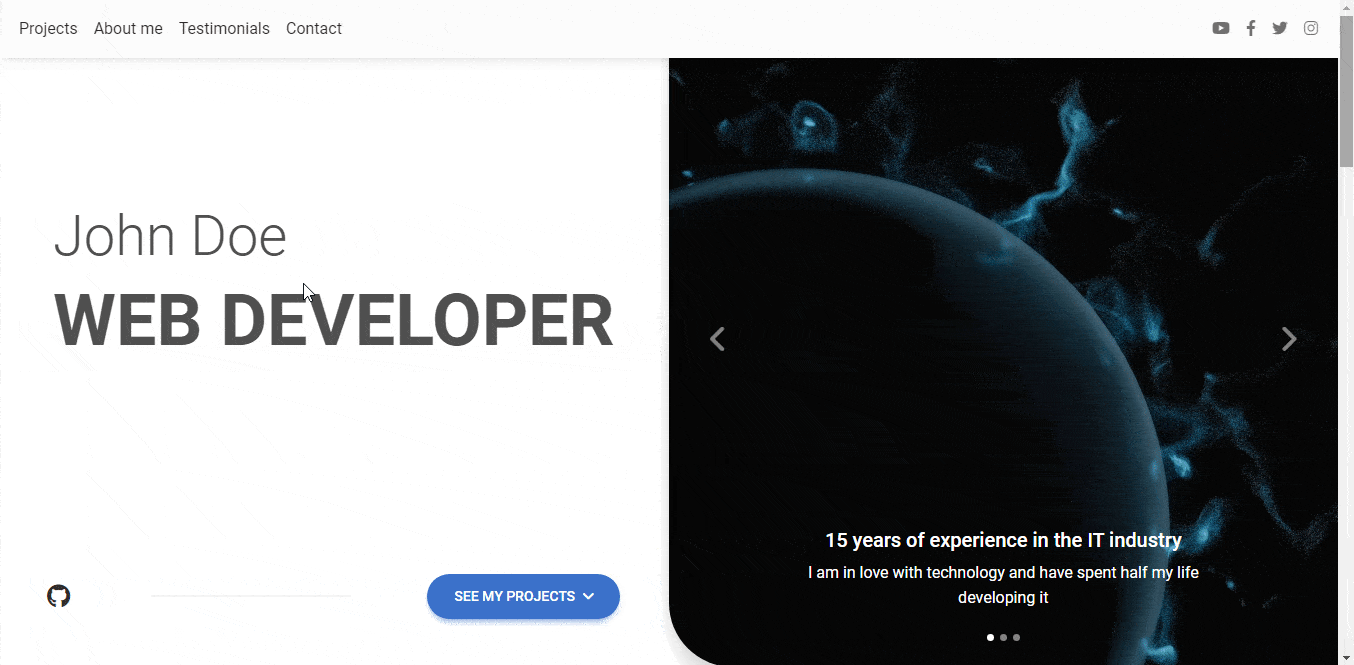
Fixed top is not the only option. Use our
position utilities
to place navbars in non-static positions. Choose from fixed to the top, fixed to the bottom,
or stickied to the top (scrolls with the page until it reaches the top, then stays there).
Fixed navbars use position: fixed, meaning they’re pulled from the normal flow of
the DOM.
<nav class="navbar navbar-light bg-body-tertiary">
Default
</nav>
<nav class="navbar fixed-top navbar-light bg-body-tertiary">
Fixed top
</nav>
<nav class="navbar fixed-bottom navbar-light bg-body-tertiary">
Fixed bottom
</nav>

About author
Michal Szymanski
Co Founder at MDBootstrap / Listed in Forbes „30 under 30" / Open-source enthusiast / Dancer, nerd & book lover.
Author of hundreds of articles on programming, business, marketing and productivity. In the past, an educator working with troubled youth in orphanages and correctional facilities.
