Free UI/UX design course
Learn how to create exceptional designs by reading my new tutorial.
Start learningRepository
The repository allows us to track all changes and manage versions in our project. It also allows us to work in an organized way on one project with other people.
No professional project can do without a repository. Fortunately, creating and managing a repository is super easy with MDB GO.
Note: You can publish and host your project on the Internet for free, but creating and managing a repository is part of the paid version of MDB GO.
The paid version of MDB GO offers a wide range of additional options and costs $19 / month. You can find out more at this link.
If you don't want to use the paid version of MDB GO, you can:
- try it for free as a trial (click the "try for free" button in the middle card)
- skip this tutorial and go to the next lesson
Prerequisites
To be able to manage the repository you need to have GIT installed.
So before you start the tutorial below, make sure you have it installed (it is often installed by default or installed with other programs).
To check if GIT is installed on your machine, launch a terminal and then type the command below:
git --version
If the terminal shows you the version number, then GIT is installed (note that your version may be different from the one in the screenshot below and that's ok).

If you don't see the version number, you need to install GIT. Go to the official GIT website, download the installer (Windows, Linux and macOS versions available) and install it.
Once git is installed, you can proceed to the steps below.
Step 1 - launch terminal and navigate to your project
If you closed the terminal after previous lesson, you need to restart, log in to MDB account again and go to the location of your project.
Type the command cd and paste the path to the folder where you have your project.

Step 2 - initialize a repository
To initialize the repository, just enter the following command in the terminal and confirm it by pressing enter.
mdb repo init
You can see quite a lot of logs in the terminal, including some warnings or errors. Do not worry about it. If at the end you see a success message, as in the screenshot below, then everything is ok.

In the terminal you will see a link to your repository. You can immediately copy and paste it into your browser.
For example, mine is like this:
https://git.mdbgo.com/ascensus/mdb-uikit-tutorial.git
When you go to this link, you will be asked to log in. The login and password are the same as in your MDB account (the ones you used to log in to the terminal).
Step 3 - manage your project and repository
Go to https://mdbgo.com/ and click the SIGN UP / SIGN IN button in the upper right corner.

Then log in using your MDB account credentials again (the ones you used to log in to the terminal).
The MDB GO DASHBOARD button will then appear in the navbar in the upper right corner. Click on it to go to the MDB GO administration panel.

You will be transferred to the administration panel. Depending on the number of projects and your package, you may see different data there.
In the "Latest projects" section you will see your recently published project. If you click on its name, you will be taken to the control panel for that particular project.
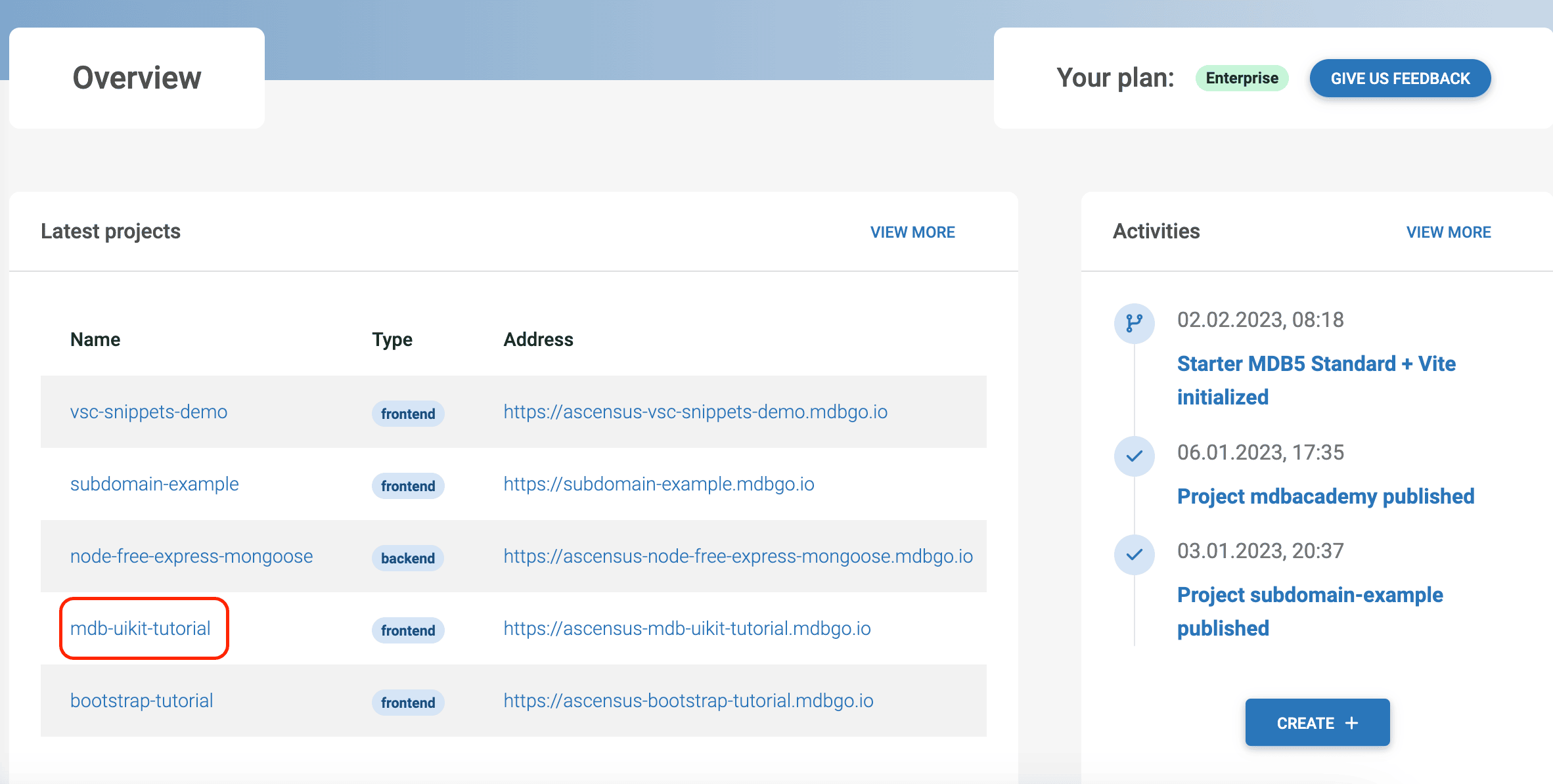
Here you can manage your project - grant access to it, rename it, manage the repository, set a custom domain and much more. You also have access to the analytics panel.
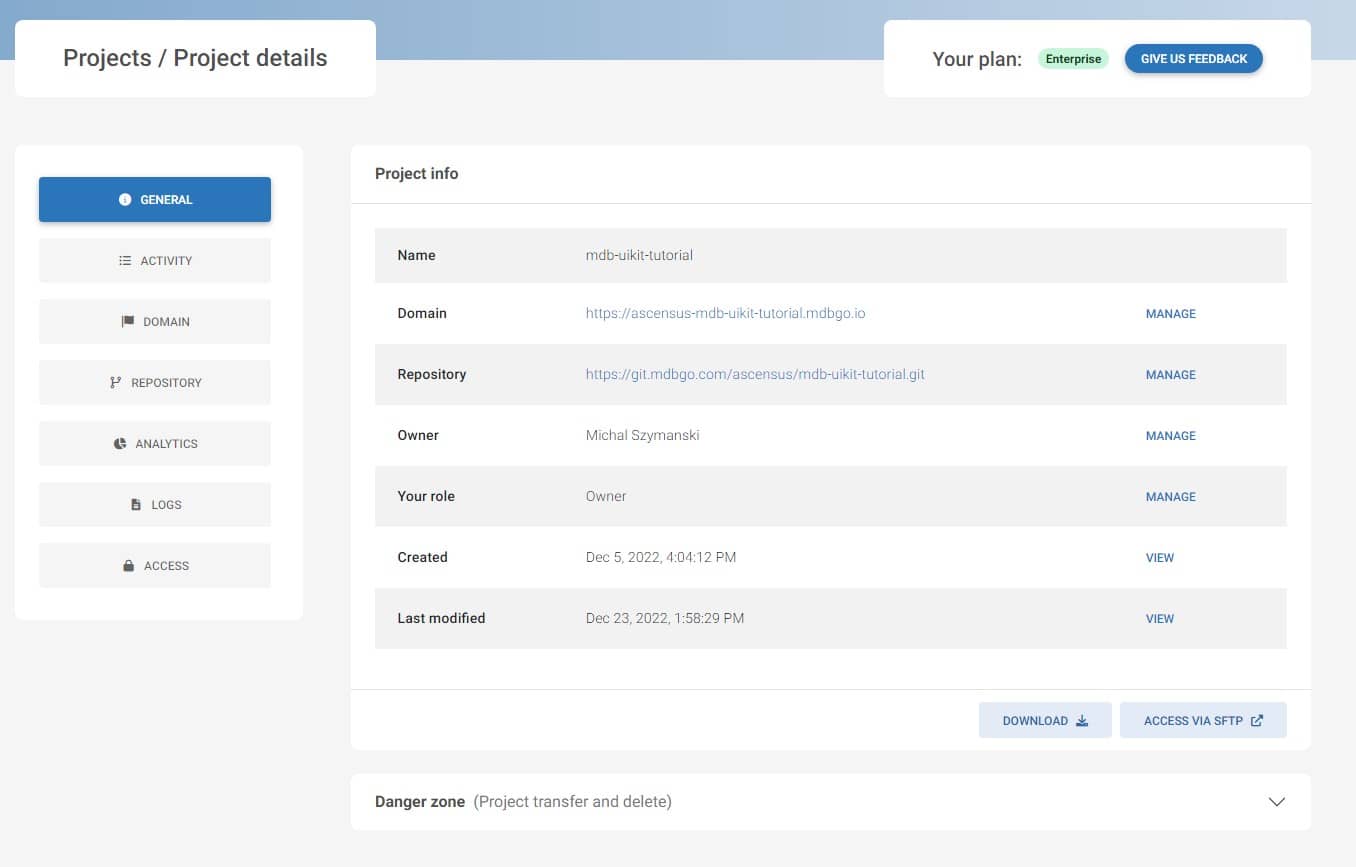
All right, everything's ready. Now let's learn the basics of working with a GIT repository.

About author
Michal Szymanski
Co Founder at MDBootstrap / Listed in Forbes „30 under 30" / Open-source enthusiast / Dancer, nerd & book lover.
Author of hundreds of articles on programming, business, marketing and productivity. In the past, an educator working with troubled youth in orphanages and correctional facilities.
