Free UI/UX design course
Learn how to create exceptional designs by reading my new tutorial.
Start learningFTP/SFTP
As you know from the previous lessons, you can easily manage and publish your projects using MDB CLI, directly in your computer's terminal. However, sometimes we need direct access to the files on the server, so in this lesson we will learn how to use FTP/SFTP in MDB GO.
Prerequisites
To be able to connect to FTP you need some FTP client program. You can use any of them like FileZilla or WinSCP. They are all similar, so it doesn't matter which one you choose.
In this lesson I am using WinSCP.
Step 1 - start a new session
Every FTP client should have something like "New Session" prominently displayed. Click it.
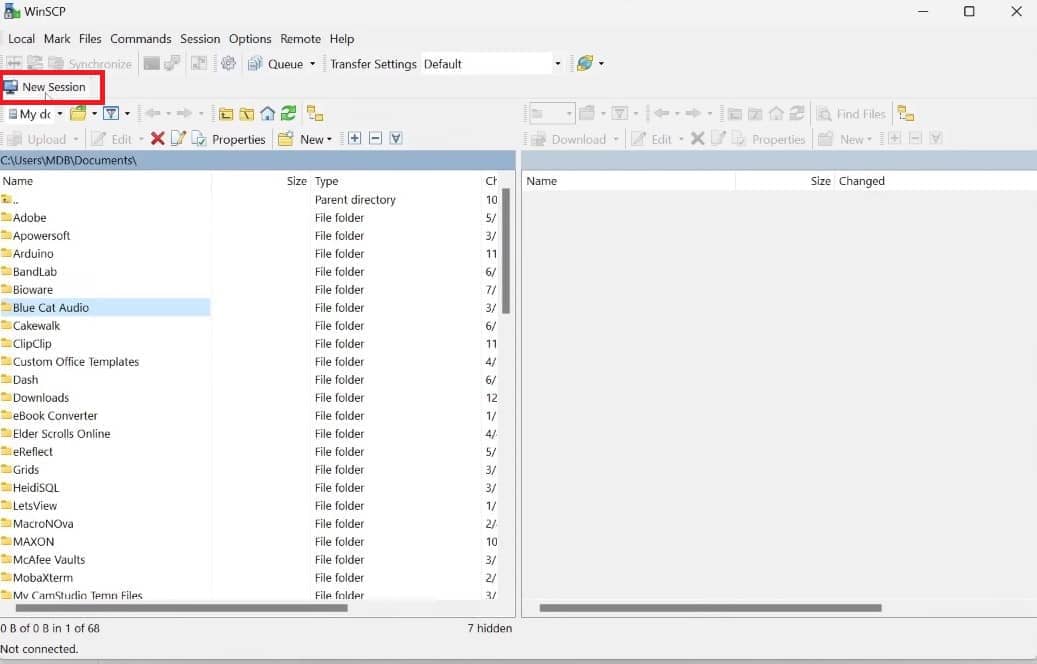
A new window should pop up with fields to fill out.
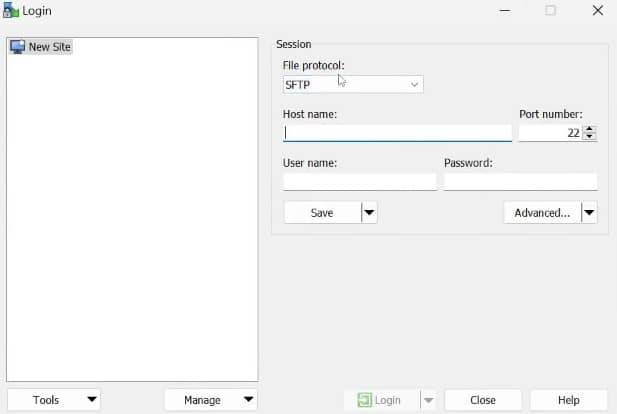
In the MDB GO dashboard, click any project, and then in the General tab, click the Access via SFTP button.
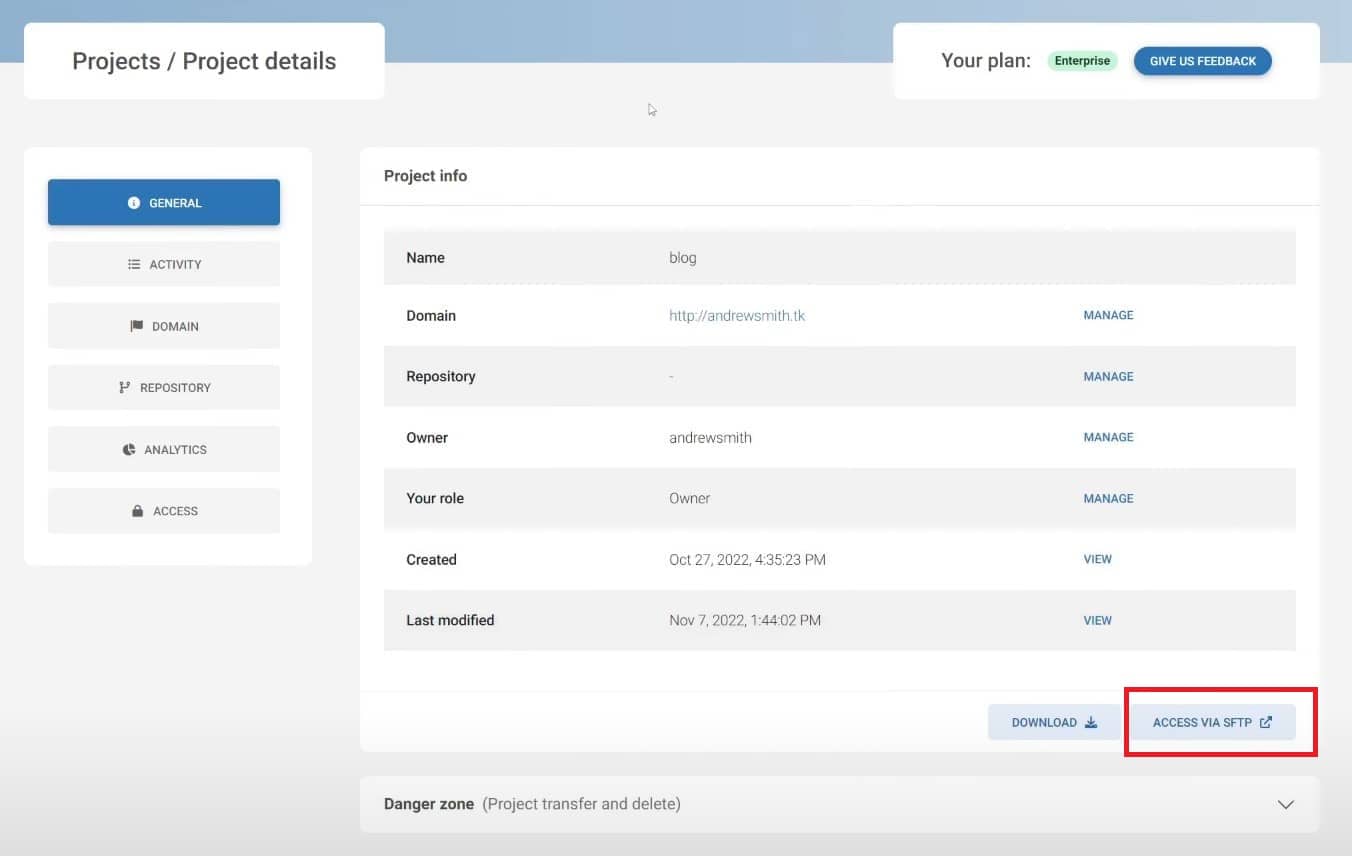
You will see data that will allow you to connect to FTP.
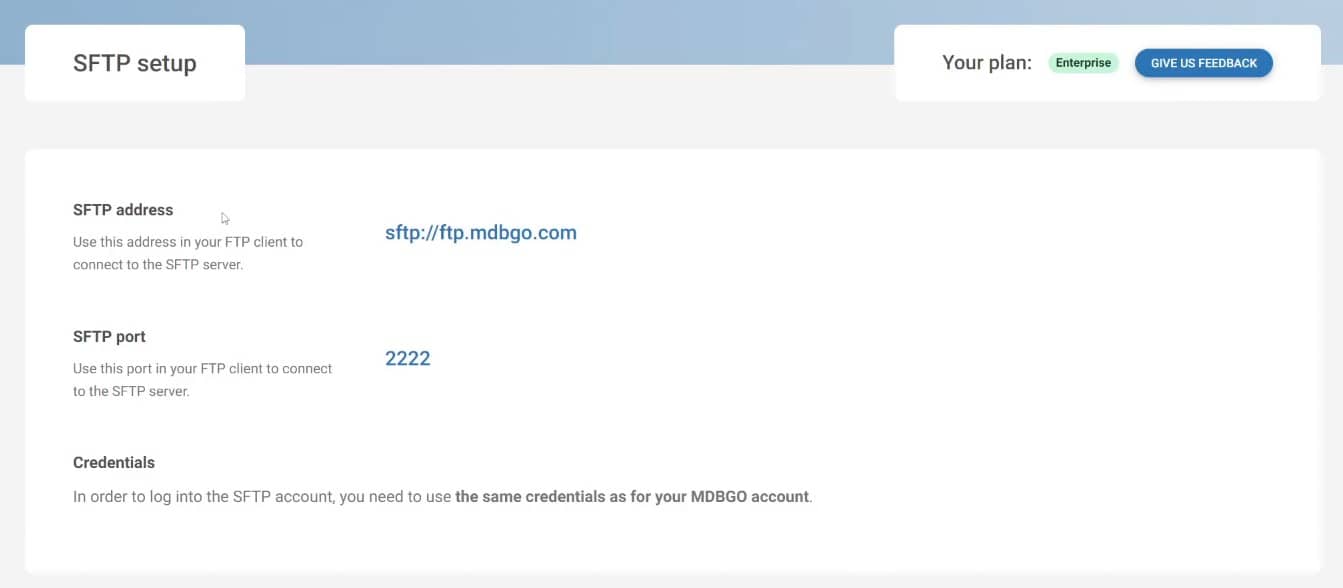
Use the data above and fill in the fields in your FTP client accordingly.
Username and Password will be the same as for your MDB account (the ones you use to log in to MDB GO in the terminal).
Then click the Login button.
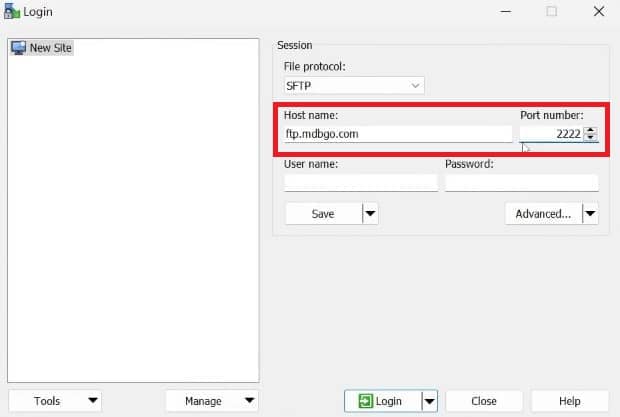
The FTP client will start connecting to the server and after a while you will see the folders of all your projects published on MDB GO in the right column.
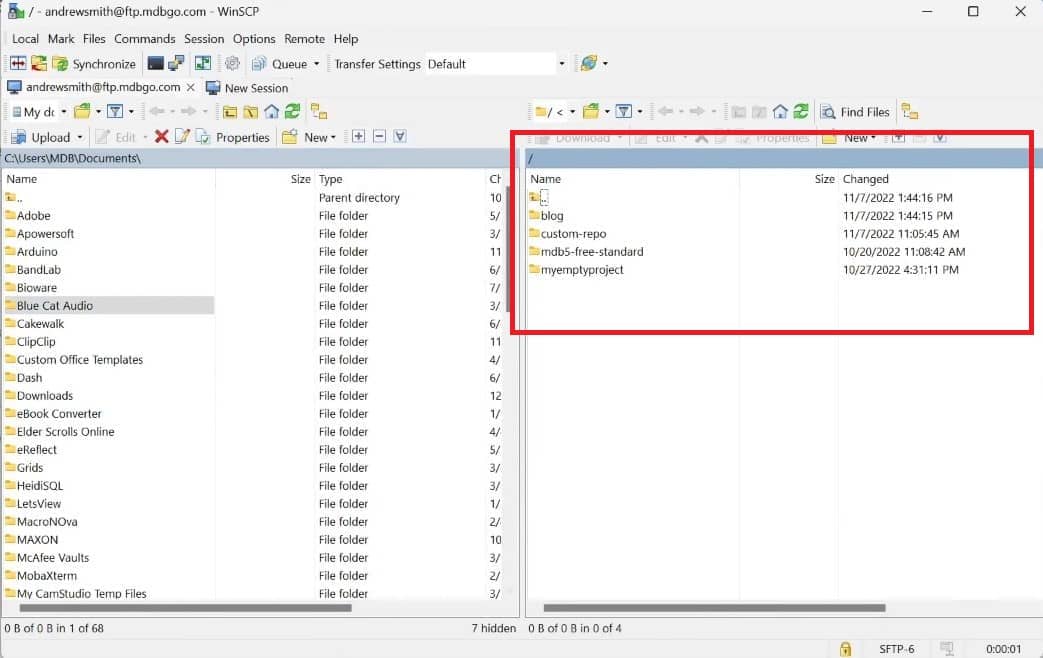
And that's it :)

About author
Michal Szymanski
Co Founder at MDBootstrap / Listed in Forbes „30 under 30" / Open-source enthusiast / Dancer, nerd & book lover.
Author of hundreds of articles on programming, business, marketing and productivity. In the past, an educator working with troubled youth in orphanages and correctional facilities.
